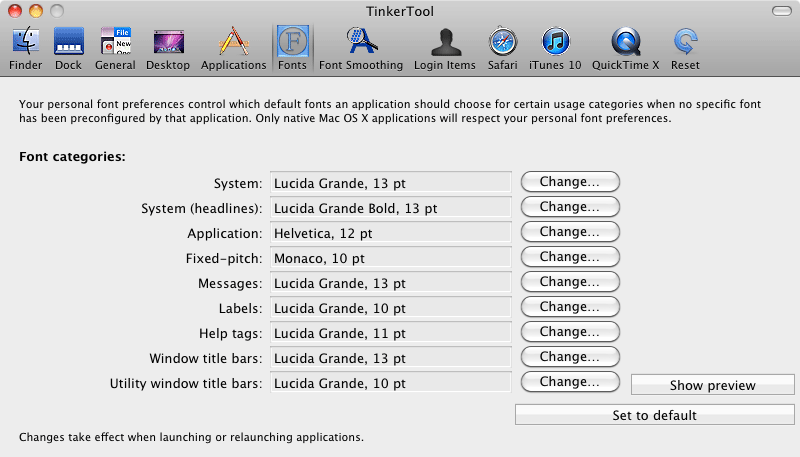I have a 24" iMac at home which at the max resolution (1920 x 1200) is very comfortable for me to see my desktop and read text.
Now at work I have a 27" iMac with a max resolution of 2560 x 1440 which with my poor eyesight makes text extremely tiny and hard to read.
If I decrease my resolution to 1920 x 1080 it's back to being very easy to read, though it makes text in some instances (most notably in terminal) quite blurry and hard to read.
So, how can I increase font sizes for all applications without decreasing my resolution?