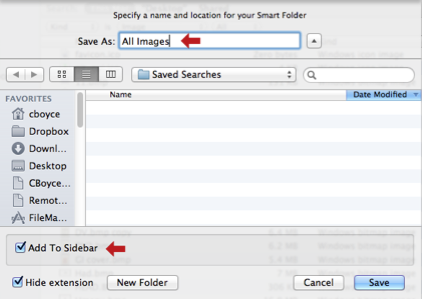I held off upgrading my Mac Pro from Snow Leopard to Lion until I had replaced all the important apps that would no longer run.
So far it's OK, but one thing has me baffled is that my Smart Searches in the Finder sidebar all display a ".savedSearch" extension.
I've gone to Finder prefs and unchecked "Show all filename extensions" and I've done a Get Info… on the search themselves and made sure "Hide extension" is clicked.
Neither made a difference.
This doesn't happen on my MacBook, just the Mac Pro.
Any idea how to stop it?