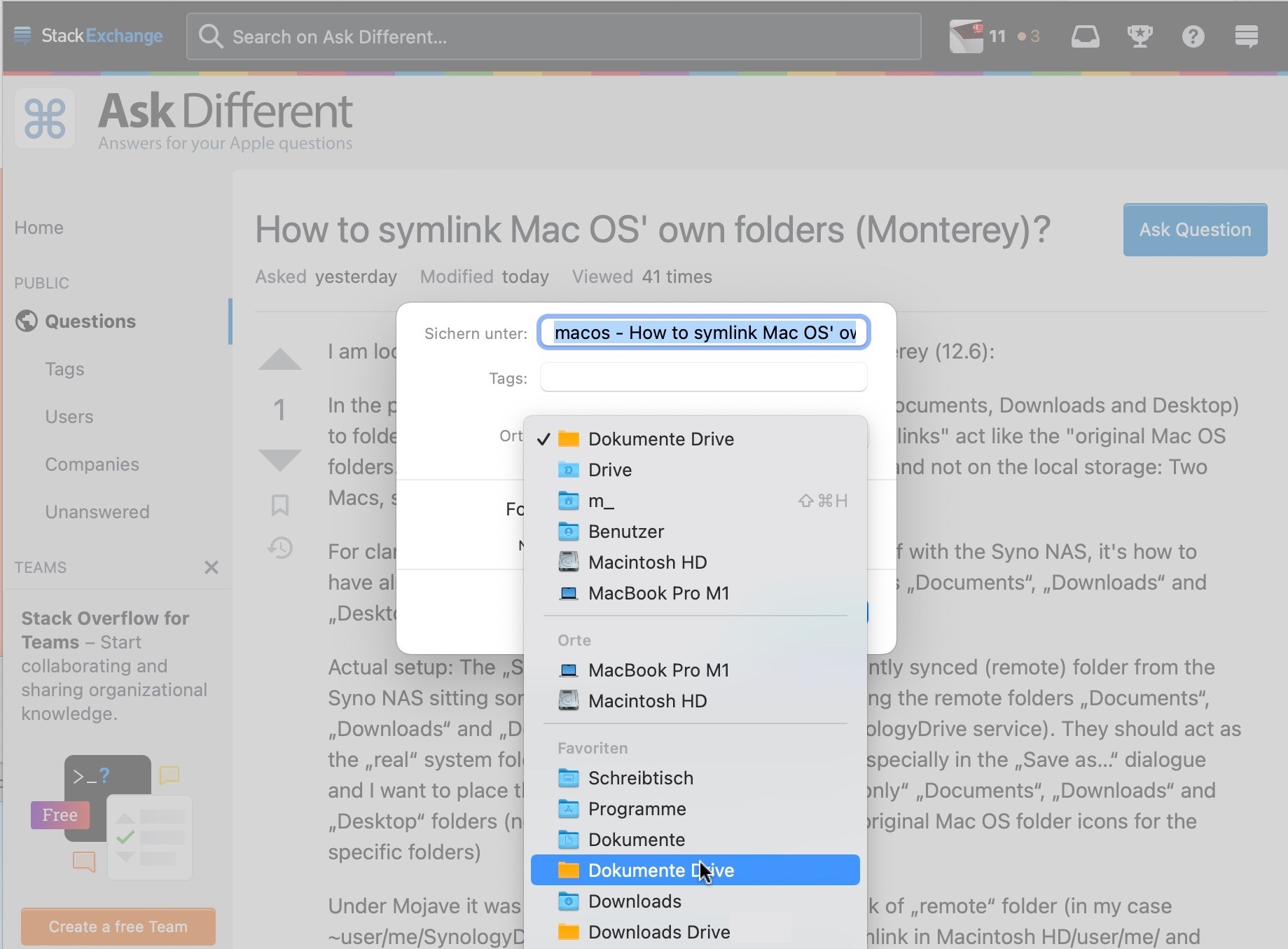I am looking for a way to accomplish the following on Monterey (12.6):
In the past I would symlink some Mac OS system folders (Documents, Downloads and Desktop) to folders already synced to a Synology NAS and have the "links" act like the "original Mac OS folders. What I want is to have these files exist on the NAS and not on the local storage: Two Macs, same (synced) files in the the local folders.
For clarification - my question is not about how to sync stuff with the Syno NAS, it's how to have already synced folders act like the original user folders „Documents“, „Downloads“ and „Desktop“
Actual setup: The „SynologyDriveFolder“ is the permanently synced (remote) folder from the Syno NAS sitting somewhere under ~user/ which is holding the remote folders „Documents“, „Downloads“ and „Desktop“ (via the up and running SynologyDrive service). They should act as the „real“ system folders on each Mac to choose from, especially in the „Save as…“ dialogue and I want to place them in the Finder’s sidebar as „the only“ „Documents“, „Downloads“ and „Desktop“ folders (no issue with saying goodbye to the original Mac OS folder icons for the specific folders)
Under Mojave it was super straightforward: Made Symlink of „remote“ folder (in my case ~user/me/SynologyDriveFolder/Documents/), placed Symlink in Macintosh HD/user/me/ and renamed original „Documents“ to something different. Done.
From what I learned (and tried but failed on a test install of Monterey), due to (security) changes made in Catalina or so, nowadays it is not as easy as it was. I did some research but did not find a reliable explanation how to set symlinks (resp. firmlinks I stumbled across) on Monterey.
Can I substitute a folder on the NAS for a local folder in the user's home folder on macOS Monterey?