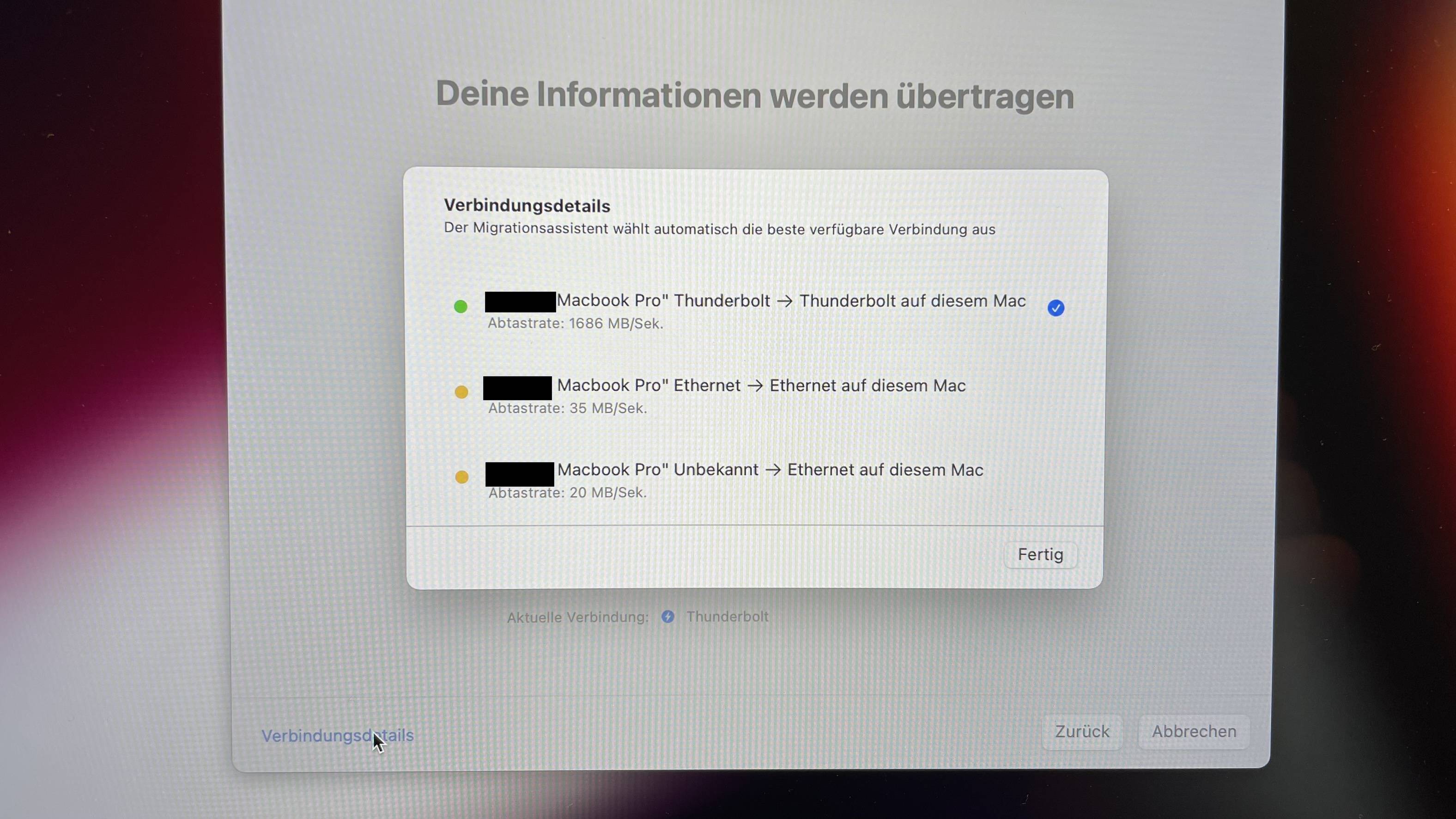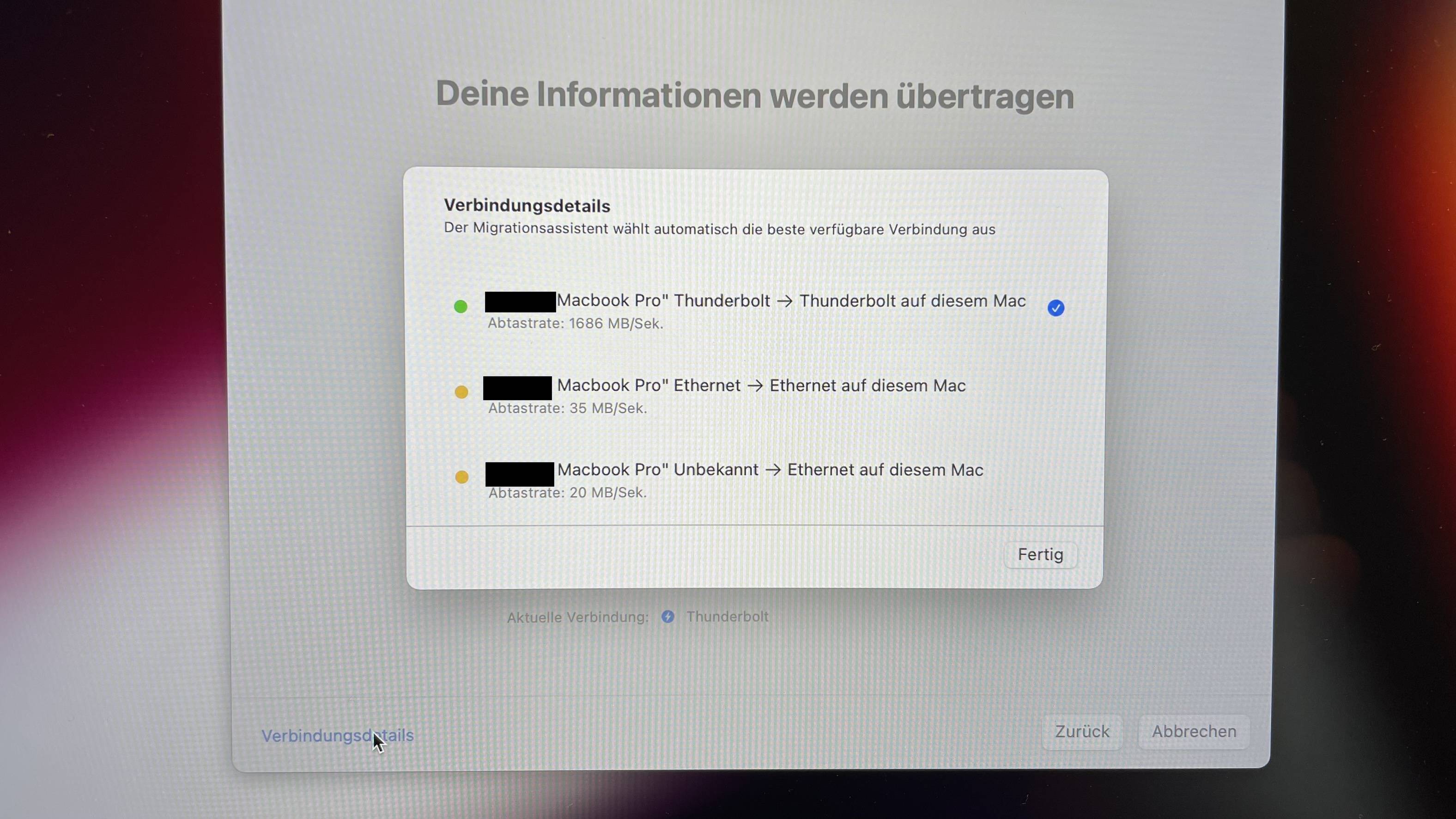My setup: two M1 MacBook Pro 16“ with Monterey 12.2.1
Problem: if you use the standard Migration Assistant workflow, it takes a couple of hours because they use Peer-to-Peer Wifi network with 20MBit - even though there is one Thunderbolt4 cable connection between the machines. Whatever I did, it always used this super slow connection. Searched the internet for a proper solution but did not find anything.
But okey, I got this solved - at least it worked for me (photo evidence)! I have two M1 16'' MBP and need to migrate from the 500GB SSD (MPB1) to 1TB SSD (MPB2) version. Purchased a Thunderbolt4 cable today at the Apple Store.
What I did after a couple of fails and searches on the net:
- MBP2: startup MBP2 and setup one admin user, skip all iCloud and whatever setup steps
- plugin Thunderbolt4 cable to both MBP1 and MBP2
- MBP2: go to network settings and add a fixed IP address to the Thunderbolt Bridge, for example 10.0.5.1 and network mask 255.255.255.0 (no router)
- MBP2: Activate Internet Sharing on MPB2 and share the Thunderbolt Bridge for Clients on Wifi
-> the MPB2 will now open up a WiFi network, good idea to check the wifi settings and change the password to your own needs
- MBP1: startup the standard user and set the IP Address of the Thunderbolt Bridge to 10.0.5.2/255.255.255.0
- MBP1: connect to the MBP2 shared wifi network too (normally named after the computers name eg "MacBook Pro")
- MBP2: start the Migration Assistant and start just like you would do normally (migrate from another Mac, Volume, TimeMachine)
- MBP1: start the Migration Assistant and select "transfer to another Mac"
- Actually the macs now recognized each other and selected the fastest interface for the transfer - the Thunderbolt Bridge with 1686 MB/s!
- Choose whatever you want to transfer.
- I discovered the highest transfer rate was at 423 MB/s!
- Unfortunately I did not stop the time, but I think it took around 30mins to transfer 460GB.
I think it is a big advantage, that both macs don't use another wifi and you have the Thunderbolt Interfaces with fixed IPs. That should do the deal!
Side fact: USB-C cables are USB cables. Correctly recognize Thunderbolt 4 Cables by the printed Lightning Logo on the plug. Everything else is "only" USB3 ...
I did not try it using the USB-C cable - but I assume it works, only the network interface is named differently in steps 3 and 5.