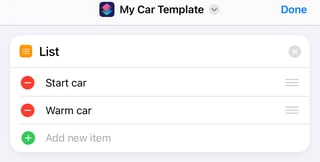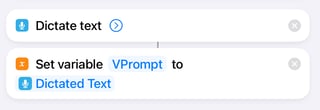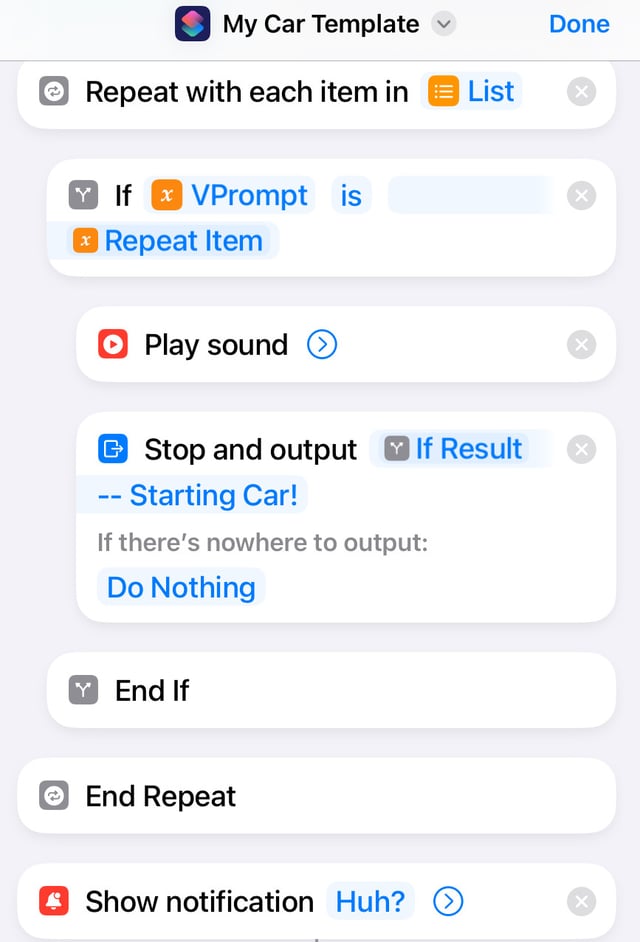No such options, only work arounds as of iOS 16.4
There is no direct, dedicated option to do that out of the box, nor is there any jailbreak tweaks that would amend the OS so that it have.
Work around (confirmed from iOS 14.3 through iOS 16.4)
One not-great work around is duplicating the Shortcut and renaming it as the title is equal to the trigger sequence required to be told to Siri.
Step by step guide:
- Create the desired Shortcut.
- Long press on its tile or icon until it swells up, and the menu bar comes up;
- Choose “Duplicate”;
- On the top right corner of the duplicate, tap on the triple-dot menu;
- Once in the shortcut, tap yet again on a triple-dot menu around the top right corner area of the screen;
- Tap in the text field of the Shortcut title, and provide with an alternative trigger by re-titling it.
- Repeat 1-6 as many times as new triggers is required.
This likely works with all iOS 14.x.x. versions, and potentially earlier.
Minimizing prompt entry labor (required Jailbreak, tested on iOS 14.3)
This needs AutoTouch, preferably a paid license, the free trial does all sorts of errors.
Enter all your possible prompts for a short cut in different lines in the Notes app then record the cresting of one duplicate of a shortcut you previously put in a shortcut album of the original.
Start recording the AutoTouch sequence, and move the new duplicate in the first shortcut tile position.
Go to the Notes app, select the top line of text so that it will delete the next-line character too and move the next line of prompt one line up in one swoop.
Back to the Shortcuts app, paste the name in the duplicate, and stop recording.
Now, setting the repeats of the replay of AutoTouch, set the number to be equal to the lines of prompts in Notes, and start.
Leave the phone be for a bit until it finishes, and you will have a shortcut with all the prompts you wanted.
Once you have the AutoTouch recorded sequence, you will only have to give the alternative prompts in Notes in different lines for a single shortcut, and just run it similarly.
Basically, this allows you to use the notes app as the entry interface of the alternative prompts, and the AutoTouch will take care of the rest.
This is not a bullet proof automation, however, AutoTouch can screw up repeating the exact location of the touch, unfortunately.