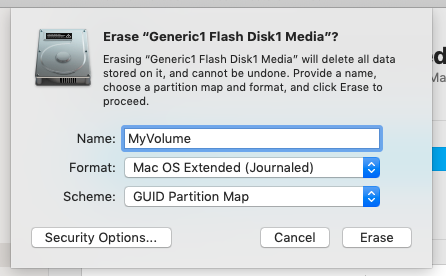I have an older, MacBook Pro (15-inch, Mid 2009) that I intend to give as a gift.
For security reasons, I decided that I was a good to format the drive and reinstall OS X El Capitan.
My first effort was thwarted by an error:
This item is temporarily unavailable.Try again later.
After reading Wiped drive, now can’t reinstall El Capitan from Recovery because the “item is temporarily unavailable”, I supplied a different set of icloud credentials, and the process continued.
Eventually, however, the installation failed with a different message:
No packages were eligible for install. Contact the software manufacturer for assistance. Quit the installed to restart your computer and try again.
I tried using "Internet Recovery" (Option+Command+R) and a bootable USB drive that contained El Capitan, both of which ultimately failed with the same message.
Is there a way to get this to work?
To create a bootable USB drive, I needed the Install OS X El Capitan.app package.
Using my MBP 16", I used the Download OS X El Capitan link on Apple's support site to get the installer.
Unfortunately, running the InstallMacOSX.pkg package in the DMG failed:
This version of OS X 10.11 cannot be installed on this computer.
I 'found' a Install OS X El Capitan.app package and was able to create the bootable media.