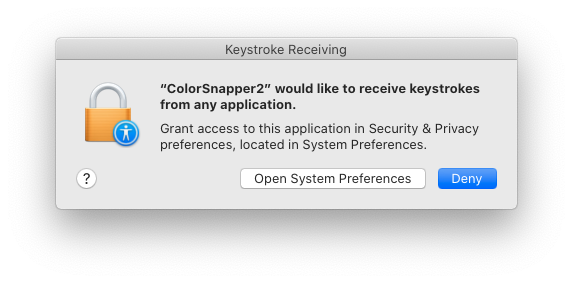To preface, I am a procrastinator at updating my laptop. I just updated to macOS Catalina and I want to throw something at it.
My laptop: MacBook, Retina 12 inch, Early 2015; 1.1GHz Dual-Core Intel Core M; 8 GB 1600 MHz DDR3 Running Catalina version 10.15.4
So my laptop is a 2015 MacBook. Previously running Mojave with Photoshop CS6 and a 2018 Wacom Intuos. Drivers up to date. No issues whatsoever, ran like a dream.
I just updated to Catalina which was apparently a huge mistake. First, CS6 no longer functions. Frustrating, but I upgraded to Creative Cloud and it’s fine. My tablet started lagging to the point where it was virtually useless. The drivers were newest version but I figured something hadn’t synced right. So I completely wiped Wacom and set it up brand new, new drivers, etc.
Well if I thought updating was dumb, that was even dumber. Catalina’s security upgrades require apps to ask permission in order to read keystrokes, which is required for Wacom’s drivers, I learned today.
But it never asked for permission. So I went to manually add it via Input Monitoring and it doesn’t show up. Nothing shows up. It won’t let me manually add it. Research states that in order for you to add anything to Input Monitoring, you have to have an app that’s already requested permission in the list. I’ve tried installing, uninstalling, and reinstalling various apps that are supposed to ask permission but nothing is requesting keystroke access. Which is where I’m stuck.
Is there a way to force an app to request it again? I've set and reset permissions a dozen times, wiped and installed old driver versions, wiped and reinstalled new drivers, nothing is working. It keeps telling me I need to add Wacom to Input Monitoring but it won't request permission.