What's the MacOS equivalent to Windows' keyboard shortcut to move AN individual window to another monitor? Let's assume a dual-monitor setup.
The specific Windows keyboard shortcuts I'm hoping to find equivalents to are the following:
Move Window to Left Monitor:
 +←
+←Move Window to Right Monitor:
 +→
+→Maximize Window:
 +↑
+↑Minimize Window:
 +↓
+↓

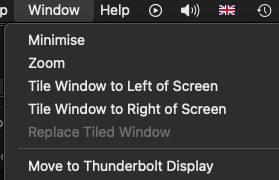

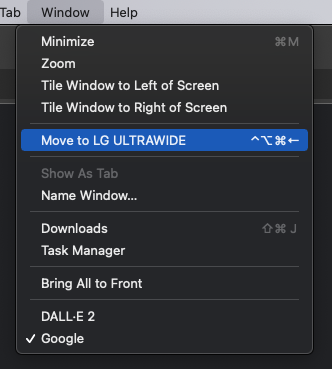
Snap To Gridfeature.