I recently ran out of space on my MacBook Air. I moved all my Mac data to an external hard drive, created a new user administrator and deleted the old one in order to erase everything without loosing my applications. It was effective, more than half of the space was freed and I have nothing on my MacBook drive, yet when I check my storage I keep seeing this:
I have 5GB of photos and 5GB of movies filling my space, while in reality I have 0 photos and videos. I don’t even know what the 21GB of “others" contains. I tried finding the folders with the largest usage and this is what I got:
The contradiction is, as you can see, the disk takes 41GB of space, but if you sum up the sizes of its folders you’ll only get 29GB. The space gap is around 10GB, the same size as the photos and videos combined, which are nowhere to be found.
I’m confused, if you have any idea how to solve this issue please let me know.

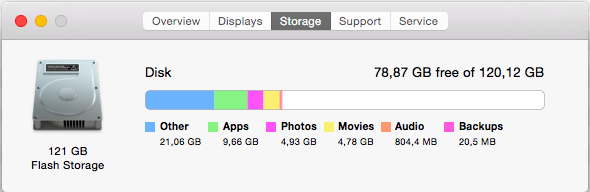
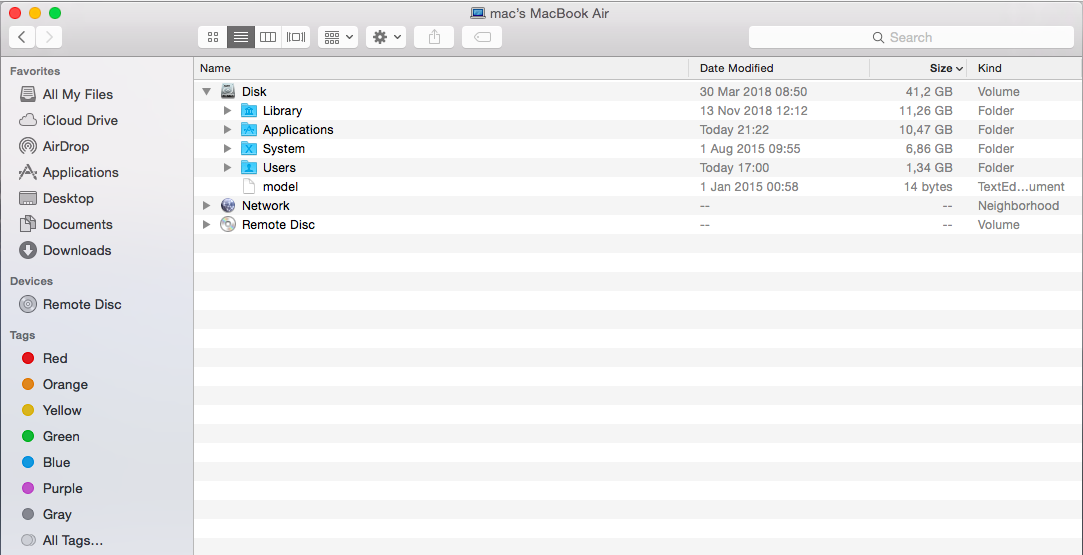
Diskutil listin terminal