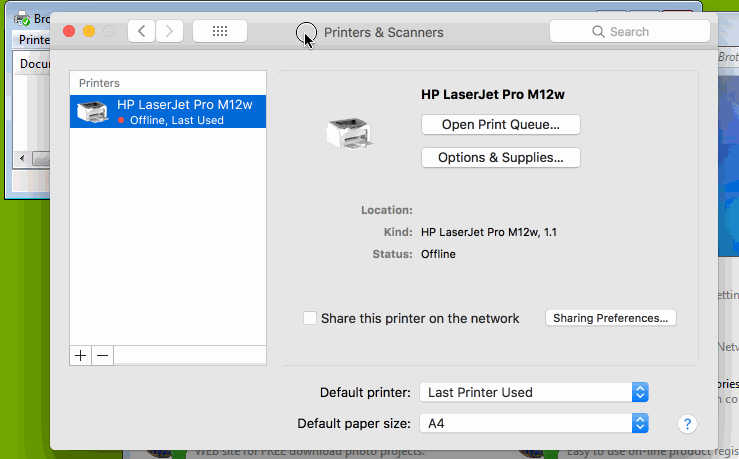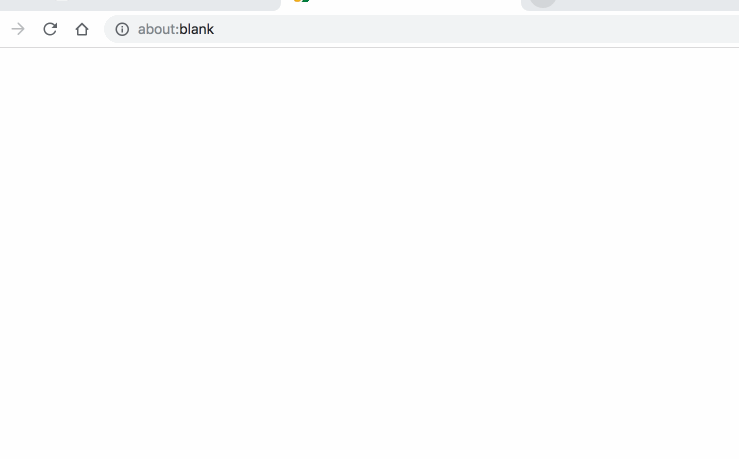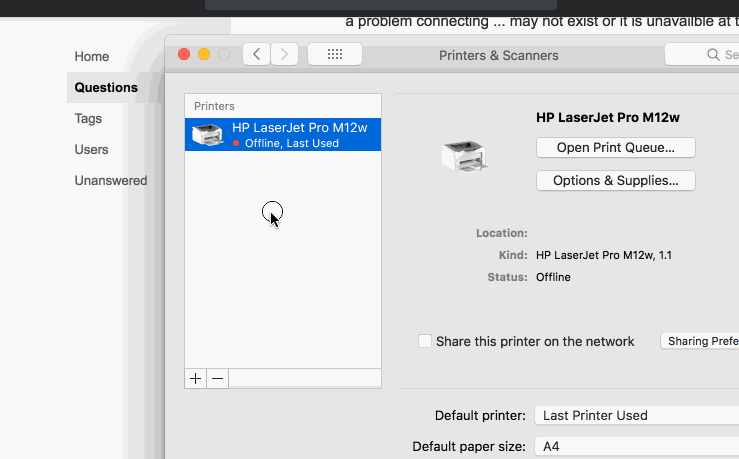I've been printing to our windows-connected printer for ages. And then I upgraded to High Sierra and now I can't print because of the "Hold for Authentication" message.
- I searched for a solution many times but nothing I've found has worked thus far.
- I went into keychain and searched for the printer but it wasn't there.
- In keychain I selected all items (logins, certificates) for that server and deleted them.
- After deleting items from keychain, I tried printing again and got to the Hold for Authentication again and so I opened the print job and it prompted me for authentication. Nothing I tried worked. I tried my normal windows password. I tried the server administrator password. I tried no password. None of this works.
- I deleted the printer and tried to set it up again. In the "Add" screen I browser the workgroup (called "workgroup") and selected the server (named "server") and it threw up a box "There was a problem connecting ... may not exist or it is unavailble at this time" type error.
- I used RDP client and connected to the server using its name "server" and that worked fine (after accepting the certificate again - so I know the keychain thing was deleted properly)
- I used the Go > Connect to server and entered smb://server and this prompted me for my details (which worked) and connected me to a regular share (which worked). So my mac CAN talk to the server under regular smb, just not printing (I deleted my keychain passwords for this site before this step to ensure they authenticated again).
- I tried installing support for Internet Printing Protocol on the server and tried connecting to that, but that also didn't work.
- Other Windows 7, 10 and Ubuntu clients on the same network can all print to the same printer.
- I waited till I went home, and printed to the printer there just fine. It's the same model printer, but it's connected off my home router rather than a windows server. So as usual there's some kink between Mac and Windows.
/edit
- I installed LPD on the server and tried connecting to it from the Mac and printing. This appears to connect to the printer (the dot turns green) and seems to print, but the page pauses and doesn't appear on the server queue at all.