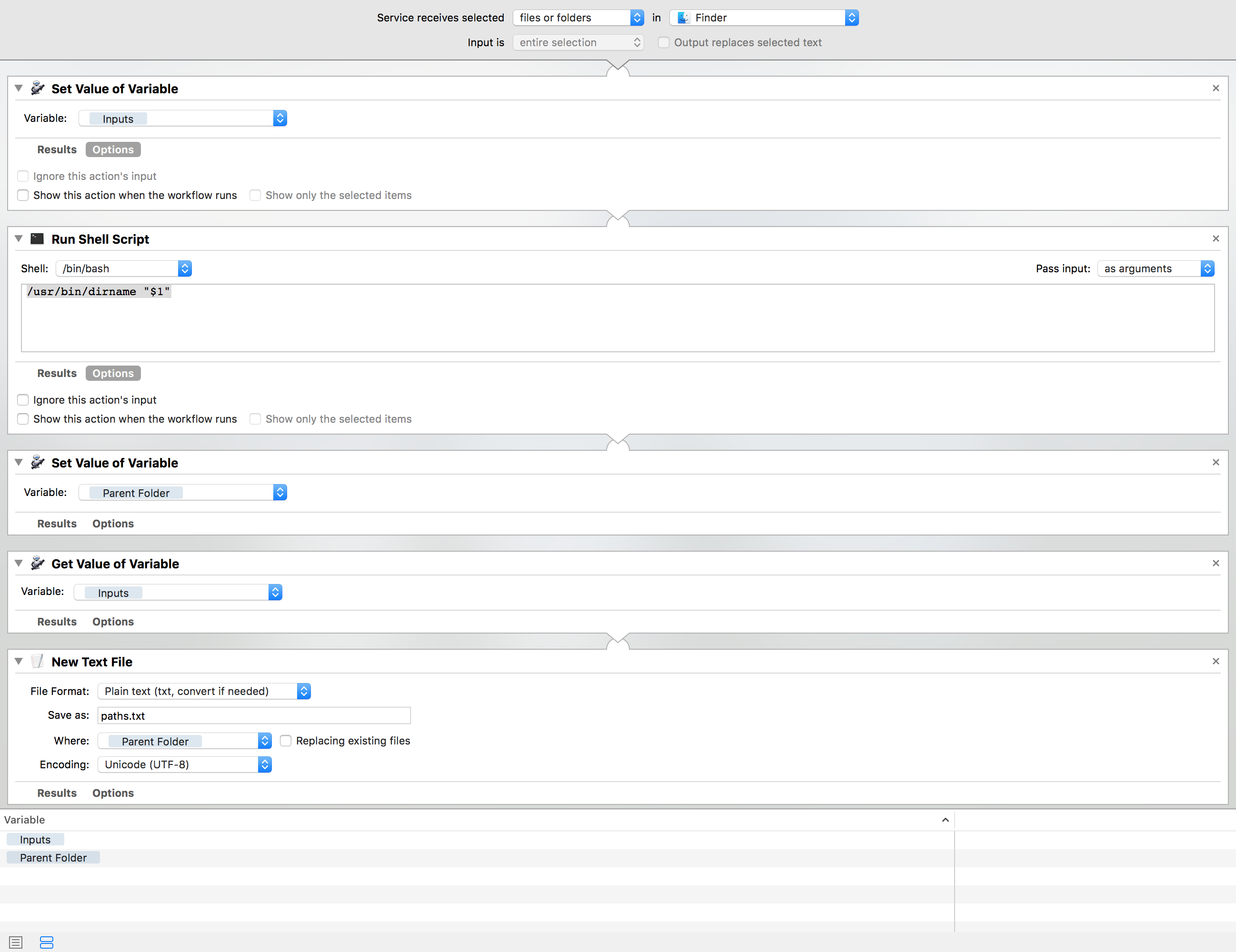How can this Automator Service for Finder be created?
- I'd like to be able to use Finder's Context menu (by right-clicking a Finder item) to run a Service that gets the file paths of the selected files.
- The paths should be entered into a Text File (which can be unsaved or saved in the current folder).
Furthermore:
I currently only need to be able to get the paths of multiple selected files – but not the paths of subfolder contents, etc. I hope that serves not to overcomplicate things.
I would prefer if the filenames don't have Escaping Spaces (
"Like\ This"), but instead normal spaces – but if there's a setting for that, I'd like how to alter between the modes within the script.