So my WD External Hard Drive wasn't ejected properly. It shows up in Terminal and Disk Utility, however it is unable to mount. When trying First Aid, I always get these results:
Repairing file system.
File system check exit code is 8.
Updating boot support partitions for the volume as required.
An internal error has occurred.
Operation failed…
When using diskutil list , these are my results
Cristians-MacBook-Pro:~ cristianmanuel$
diskutil list
/dev/disk0 (internal, physical):
#: TYPE NAME SIZE IDENTIFIER
0: GUID_partition_scheme *121.3 GB disk0
1: EFI EFI 209.7 MB disk0s1
2: Apple_CoreStorage Macintosh HD 20.5 GB disk0s2
3: Apple_Boot Recovery HD 650.0 MB disk0s3
/dev/disk1 (internal, virtual):
#: TYPE NAME SIZE IDENTIFIER
0: Apple_HFS Macintosh HD +120.1 GB disk1
Logical Volume on disk0s2
A58A8705-F3C3-4ED1-AF90-18B03FE6F6C3
Unlocked Encrypted
/dev/disk2 (external, physical):
#: TYPE NAME SIZE IDENTIFIER
0: GUID_partition_scheme *4.0 TB disk2
1: EFI EFI 209.7 MB disk2s1
2: Apple_HFS Self Work 4.0 TB disk2s2
What should I try next?

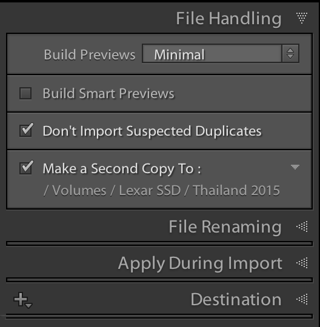
diskutil list. Enter that into/Applications/Utilities/Terminal and press enter.