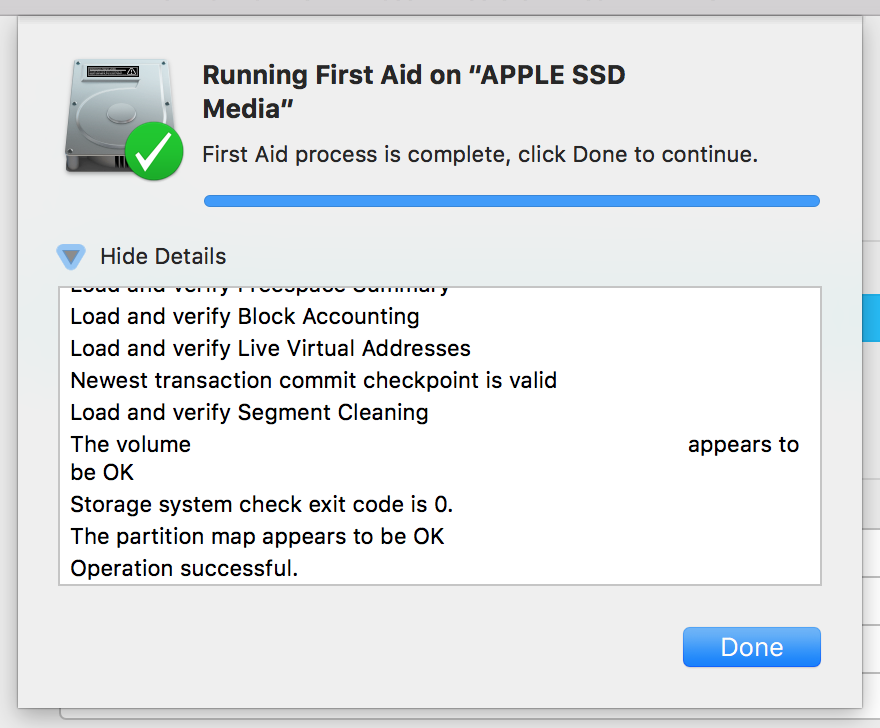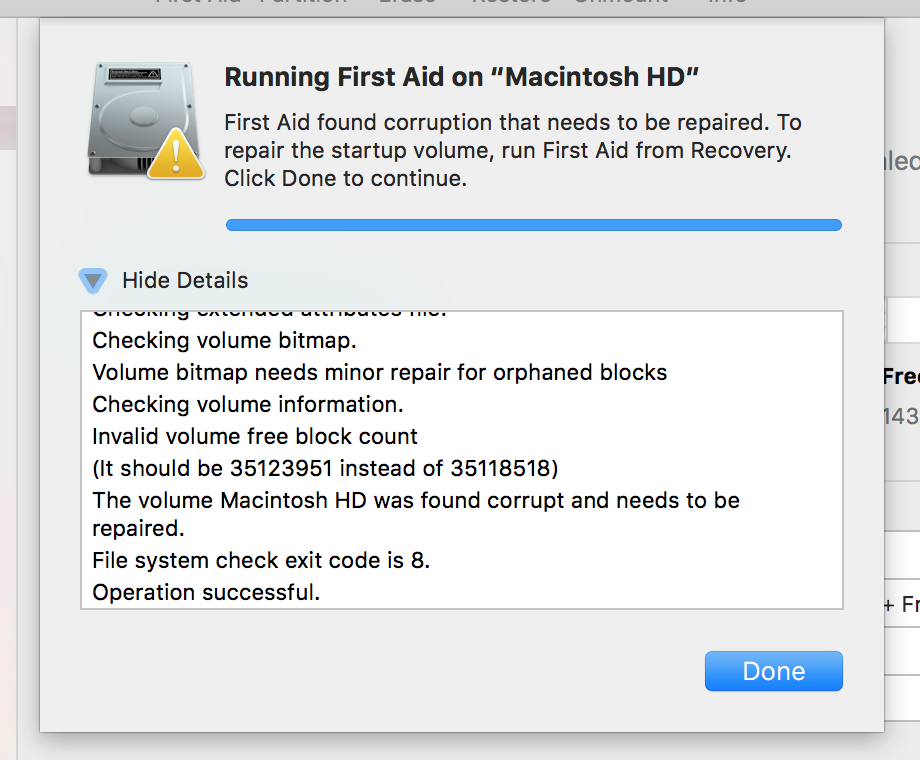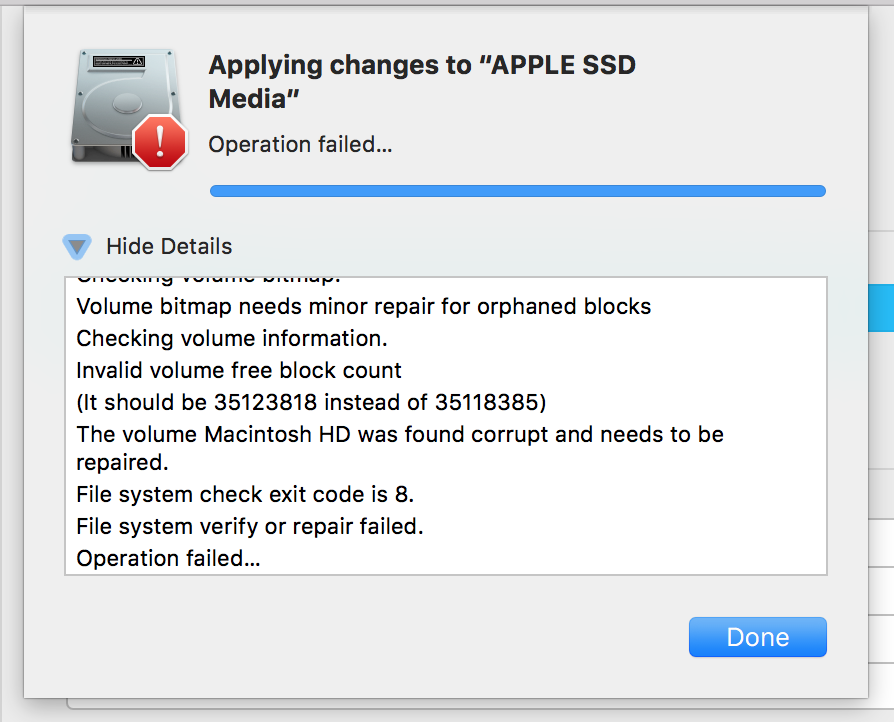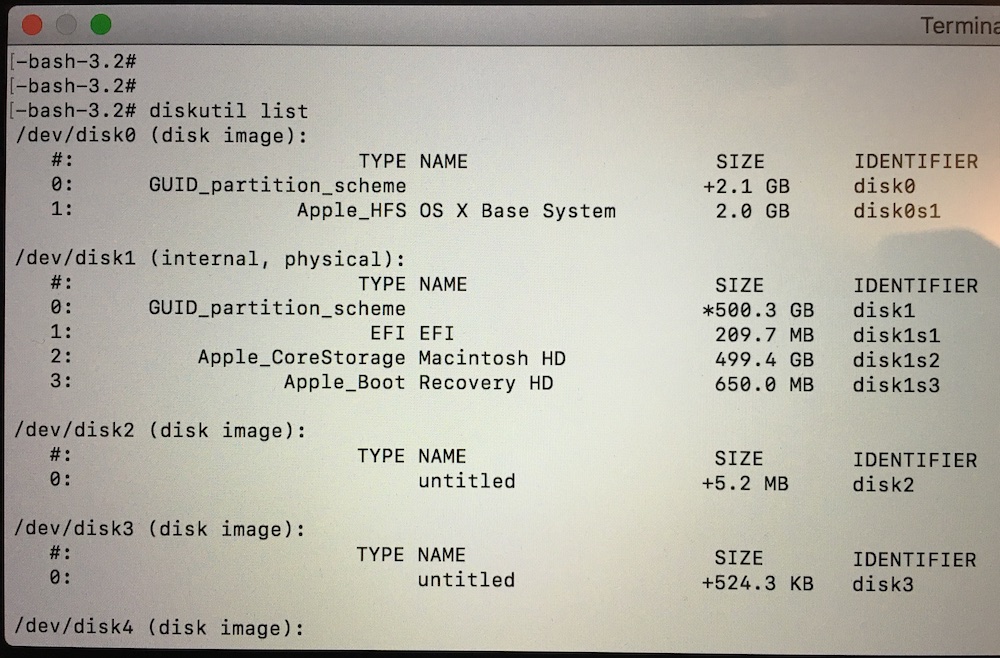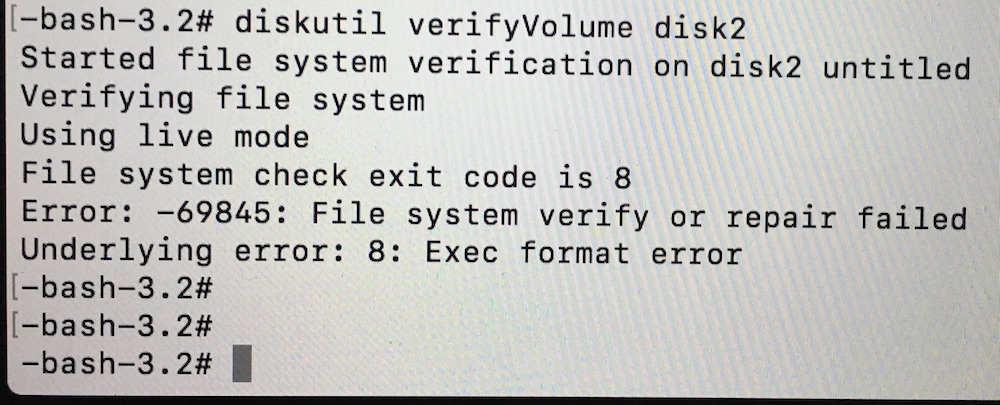I want to install Windows on a partition of my Mac's SSD. Therefore, I had BootCamp install Windows from an .iso file.
Unfortunately, BootCamp could not partition my drive. The error message doesn't say much; it just asks me to repair my drive via First Aid in Disk Utility.
I ran first aid on the physical disk. Result:
Next, I ran first aid on the logical volume. Result:
As suggested, I decided to run first aid from recovery. Since Disk Utility in recovery mode only lets me run first aid on the physical disk, the result is as expected: everything's ok.
Then, I tried manually creating a partition to boot into using a bootable USB. Disk Utility gave the following output:
Now, I'm not sure how serious I should take the message "the volume xxx is corrupt and needs to be repaired", since the first aid on the physical disk says, everything is fine.
Any idea what's causing this and how I can resolve it?
If possible, I'd rather not reformat the drive, except if it's necessary.
Edit:
As requested by @klanomath, I ran the command sudo gpt -r show disk0 in terminal. This is the output:
start size index contents
0 1 PMBR
1 1 Pri GPT header
2 32 Pri GPT table
34 6
40 409600 1 GPT part - C12A7328-F81F-11D2-BA4B-00A0C93EC93B
409640 975425848 2 GPT part - 53746F72-6167-11AA-AA11-00306543ECAC
975835488 1269536 3 GPT part - 426F6F74-0000-11AA-AA11-00306543ECAC
977105024 3
977105027 32 Sec GPT table
977105059 1 Sec GPT header
Edit #2:
In internet recovery mode, I ran the command diskutil list, which returned this list:
I was not sure whether I should use disk1 or disk2, so I tried running diskutil verifyVolume diskX on both of them. For disk1, I received a message saying invalid request. For disk2, the following result and error message was displayed:
I then tried running the command diskutil repairVolume diskX, again for both disks. Same error message for disk1, following output for disk2: