I want to build a simple word translator which may look like this:
- COLUMN A: I have a list of words, each on a row. (1:Airplane, 2:Car, 3:Cat, 4:Dog etc..)
- COLUMN B: I have a list of the same words in another language, each on a row. (1:Aereoplano, 2: Macchina, 3:Gatto, 4:Cane etc..)
Then I have two cells. In the first one, I can type any word. The second cell is the formula that I want to create. The formula should:
- check if "my word"(the word that I type) is in the list of column A
- if it exists, it should return its adjacent word of the second column
- If no words match, the formula should not return anything.
I'm struggling with finding the correct functions to accomplish this, any pointers are welcome.
UPDATE
I finally found the solution. Best solution for me is
=IFERROR(VLOOKUP(B7;'Table 1-1'::B4:D53;3;FALSE);0)
REALLY thanks for your help.

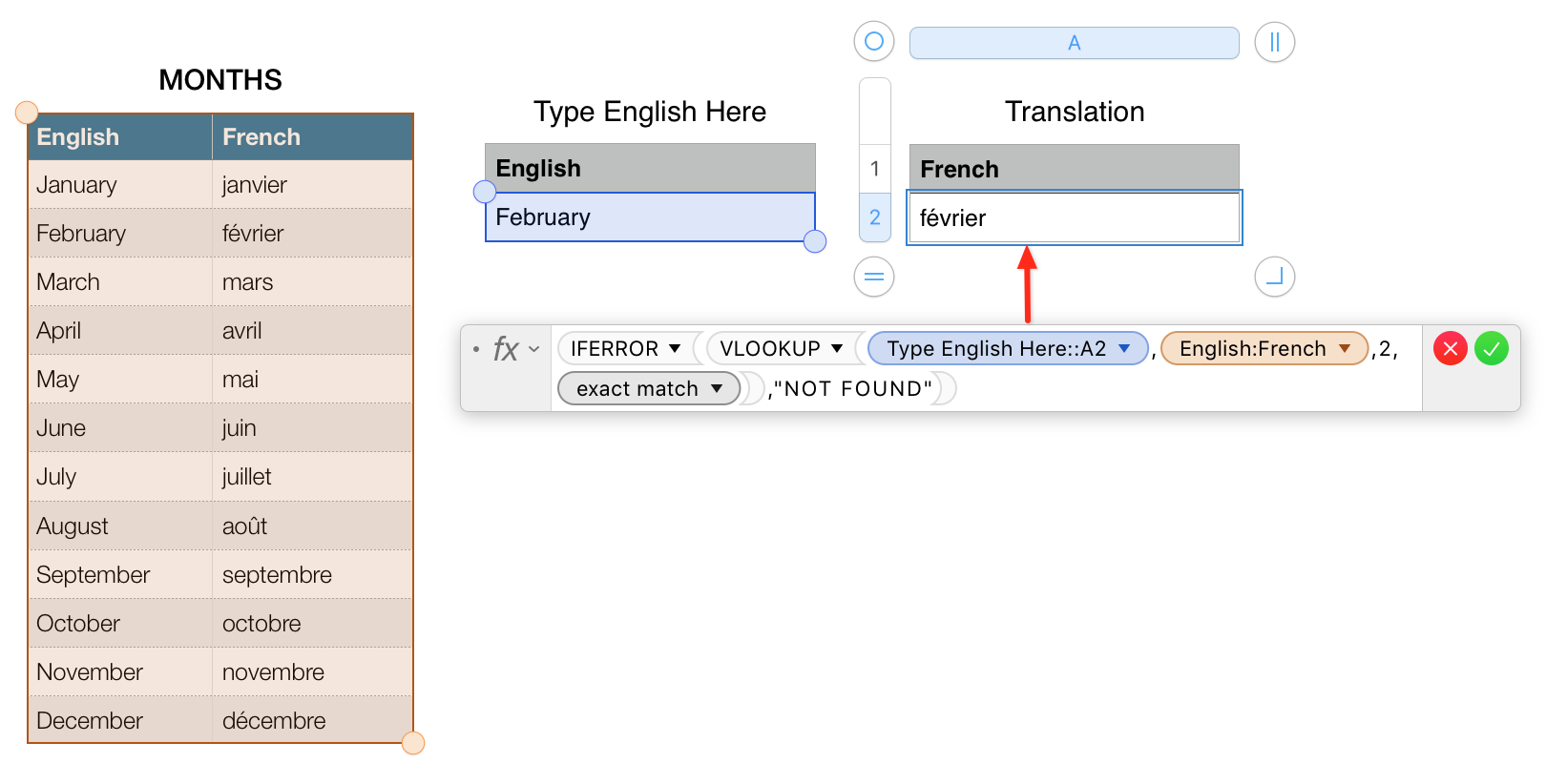
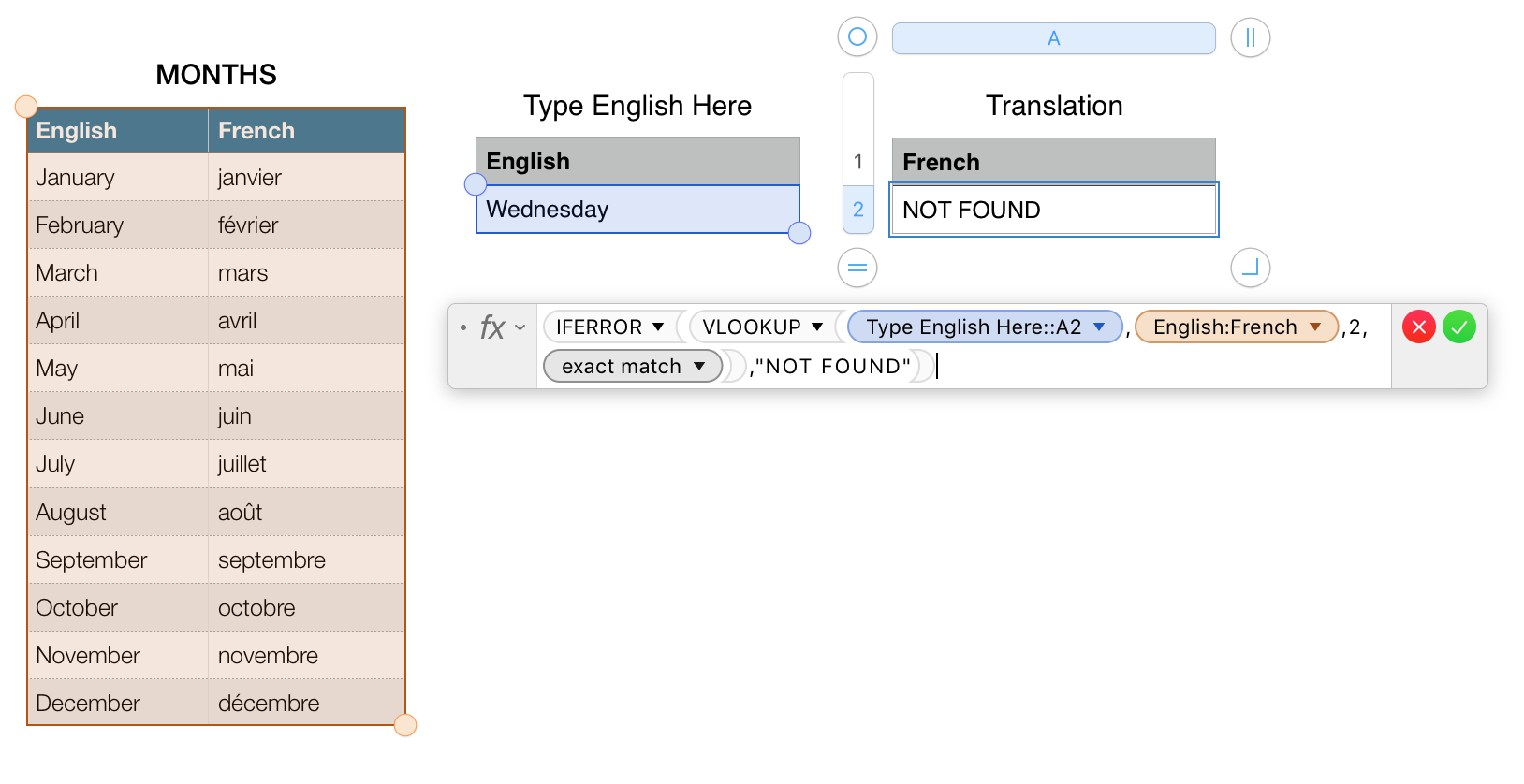
VLOOKUPand friends, even the first step might be difficult. I wouldn't expect an answer to give a full solution but at least some indications on what to look for.VLOOKUPacross in this type of Q&A setting (it's best learned via tutorial). I was trying to avoid a 'try this...' and then 'try this...' back-and-forth and was encouraging the OP to search for solutions first and then let us know what help is needed.