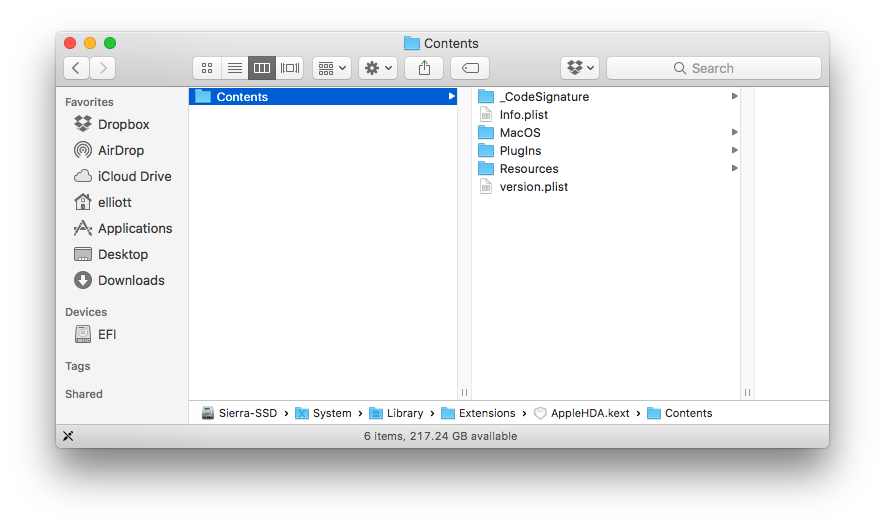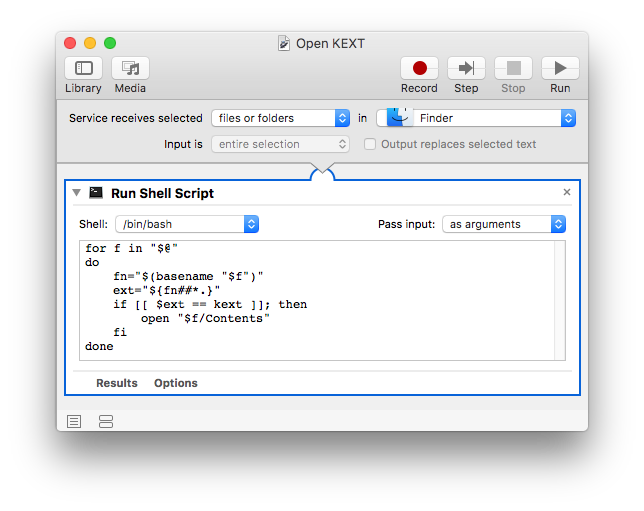I frequently edit files inside of kernel extension (.KEXT) files on OS X. To do this, I have to right-click and "Show Package Contents". To save time, I would like to simply double-click the package and have it open with Finder.
Ideally, Finder would show the full folder hierarchy in column view. Currently, when I show the package contents, the folder hierarchy is "reset" with the package as root. As you can see in this screenshot, there is no horizontal scrollbar, so I can't quickly traverse up the hierarchy as I could in a normal directory tree. I'm working in Sierra, but this question could apply to any recent version of OS X.
2 Answers
Create an Automator Service using the setting in the image below.
Then assign it a keyboard shortcut in: System Preferences > Keyboard > Shortcuts > Services
I assigned it: optioncommandK
Code for Run Shell Script:
for f in "$@"
do
fn="$(basename "$f")"
ext="${fn##*.}"
if [[ $ext == kext ]]; then
open "$f/Contents"
fi
done
-
Thank you. Do you know of a way to do it with a mouse double-click instead of keyboard shortcut?– ElliottCommented Jan 4, 2017 at 7:23
-
@Elliott, I would not do it because, in order for that to happen the
.kextextension would have to be registered with Launch Services as to what App is to open it and by default Open with: for the.kextextension is Not applicable and IMO shouldn't be changed as it may have unintended consequences in doing so. I'd use the method in my answer or do nothing at all. BTW, By making this a Service, you can right-click the KEXT and select Open KEXT from the Services section of the Context Menu in Finder. Continued in next comment... Commented Jan 4, 2017 at 13:17 -
It's not as easy as a double-click but it all mouse movements and doesn't have the unintended consequences jeopardy associated with registering the extension to respond to a double-click. Commented Jan 4, 2017 at 13:17
As far as I'm aware, there is no way to make packages simply behave like regular folders in macOS. However, to make your life a bit easier, you may want to take a look at this similar question — there you can find instructions for adding a keyboard shortcut to Show Package Contents, and if you're willing to do a bit more work, creating an Automator action to determine which to do automatically.