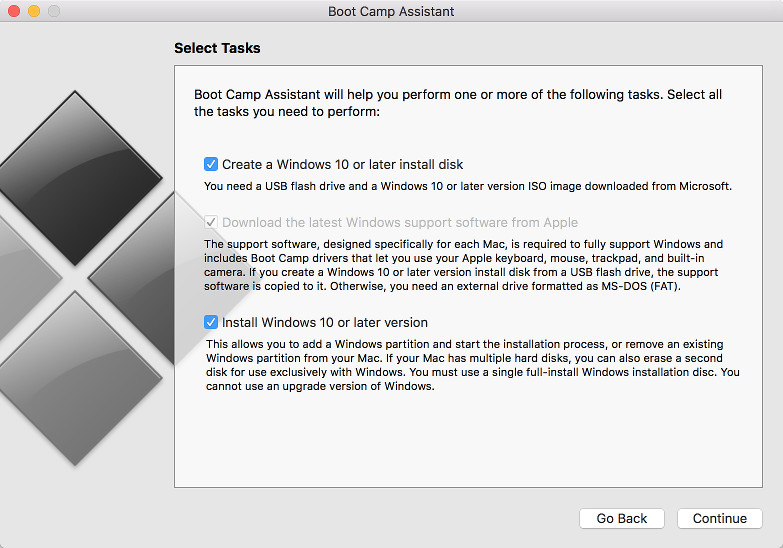I am trying to install Windows via Boot Camp Assistant on my Mid-2014 MacBook Pro Retina, but it's only giving me the option to install Windows 10. It assumes I want Windows 10 and doesn't give me any other options.
I don't have anything against Windows 10, in fact, I was planning on installing it, but apparently I need to have 50GB of free space on my SSD before Boot Camp Assistant can even begin doing its thing.
50GB is simply too much to have free on a 128GB SSD. I was planning on having a 30GB partition for Windows.
So I talked to a friend who has Windows on his MacBook Air, and he told me that he has a 30GB partition and that Boot Camp Assistant never asked for more than this, but he installed it a long time ago (probably on Lion, or Mountain Lion) and he uses Windows 7.
I then decided I would be using Windows 7 as well since it apparently requires less storage space, but Boot Camp Assistant seems to have forgotten that any Windows other than 10 has ever existed.
TL;DR How to install Windows 7 (and not Windows 10) using Boot Camp Assistant on my MacBook using the newest Boot Camp Assistant version and the current macOS Sierra?
Is there a trick I'm missing?