I work at a small office where everyone uses Macs. We have a shared SMB server for storing files, which often contain spaces and other special characters.
Let's say that I have a folder containing important data for a coworker. Our current workflow is:
- I take a screenshot of the folder path in Finder:
![1]](https://i.sstatic.net/0lTi0.png)
- I attach this screenshot to an email and send it to my coworker.
- My coworker uses the screenshot to manually navigate to the correct directory in Finder.
We do this many times each day, and it adds up. Step 3 in particular is quite annoying for the recipient.
Is there a technique we could use, or some software we could install, that would expedite this process? Ideally, I'd like the ability to email a "link" that, when clicked, would automatically open the directory in Finder.
Again, this method must be compatible with special characters, and should be easy to explain to less technically savvy users.

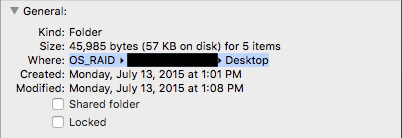
%20, etc) and 2. The Finder tends to directly mount the last folder in the path. So//server/files/important_files/secrets.txtmight mount as just theimportant_filesdirectory, with no path hierarchy.smb://address, they all reference the file from its mount point in/Volumes. Similar question: How can I copy the full smb:// link from a file in Finder?