Lion keeps "losing track" of Spotlight information. Directories and Applications disappear, full text searches stop working, etc. I seem to need to re-index it once a week or so.
However, now it appears to not work at all.
Running
sudo mdutil -i on /
from the Terminal I get a message
"Indexing and searching disabled."
I have tried trashing preference files, deleting the whole V100 folder, repairing permssions, etc but Spotlight still thinks indexing is turned off on my entire Volume (Yes have added/deleted whole disk from Spotlight's privacy preferences").
In the console I have quite a few errors that look like this
mds: (Error) Server: Disabled store registered for scope "/Applications"
However, I do not know how to tell it to re-enable that scope as mdutil gives an error when I try to turn on indexing and gives an error when I try to delete the index
EDIT: I reinstalled Lion. It did not fix the problem(s) :(

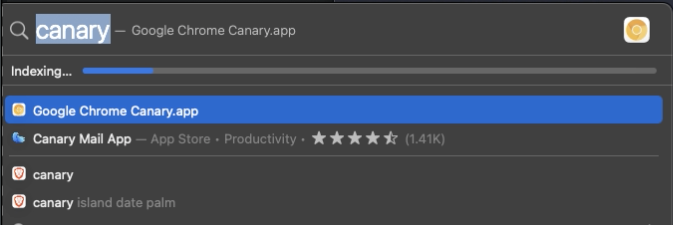
sudo mdutil -pEsav. My timemachien drive was constantly being indexed. After running that and waiting for spotlight to finish the rebuild I had no more problems.