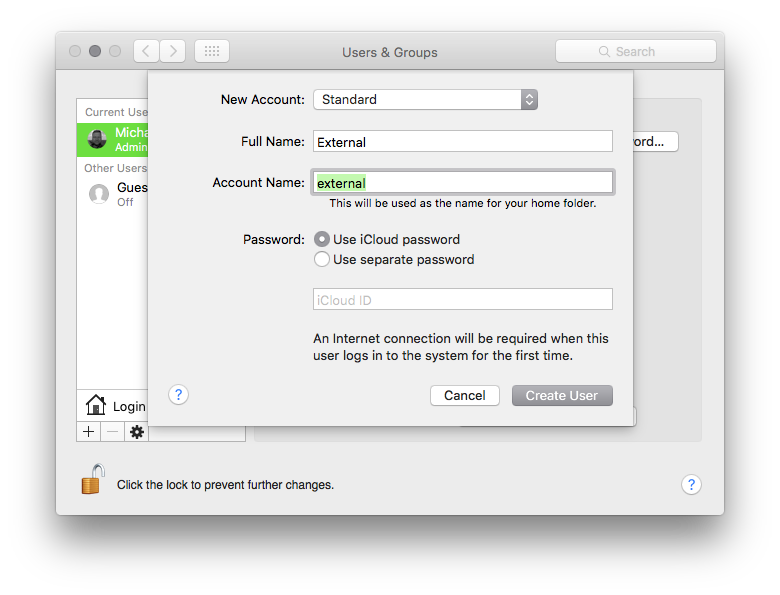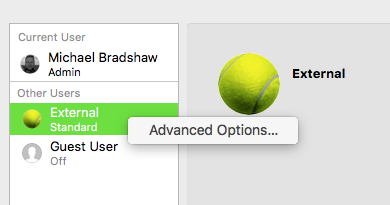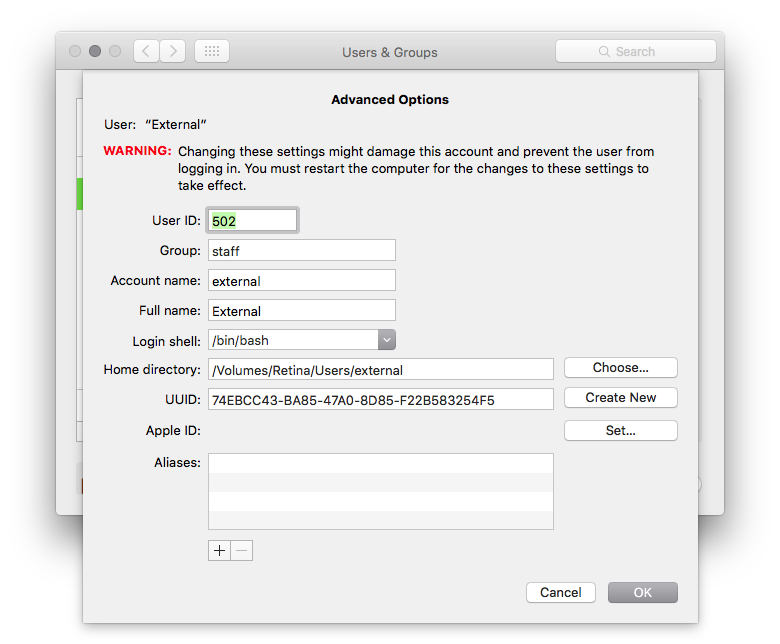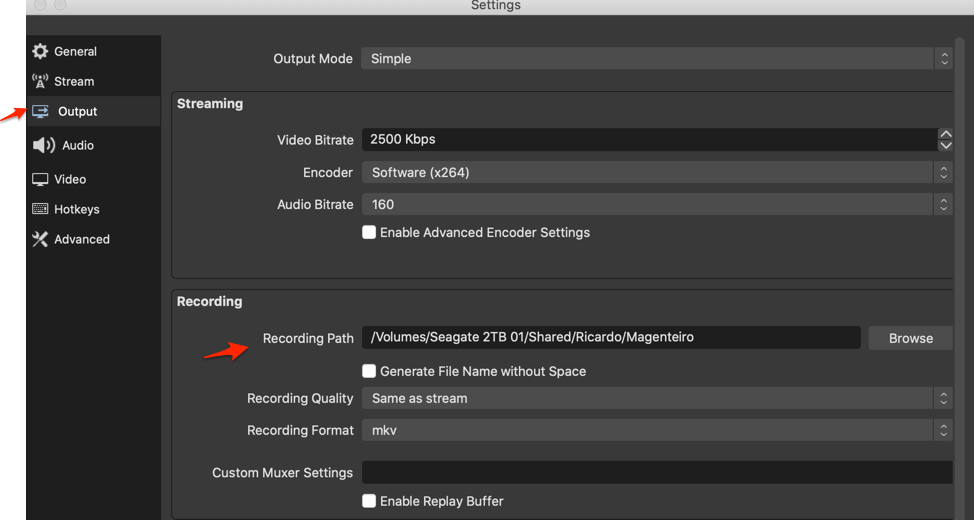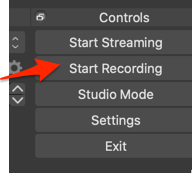When you do a movie recording or screen recording, QuickTime stores the in-progress recordings in ~/Library/Containers/com.apple.QuickTimePlayerX/Data/Library/Autosave Information.
On my machine, I have a fast SSD mounted on /Volumes/SSD but a slow platter drive on /. I'd like to send the autosave files to the SSD. With professional programs like Premiere, you can just set the scratch location, but with QuickTime it seems impossible. However, I really like QuickTime's screen recording feature and would like to use it with my fast SSD.
I tried to ln -s the Autosave directory to point at my SSD, but QuickTime errors out with an "unknown" error after that.