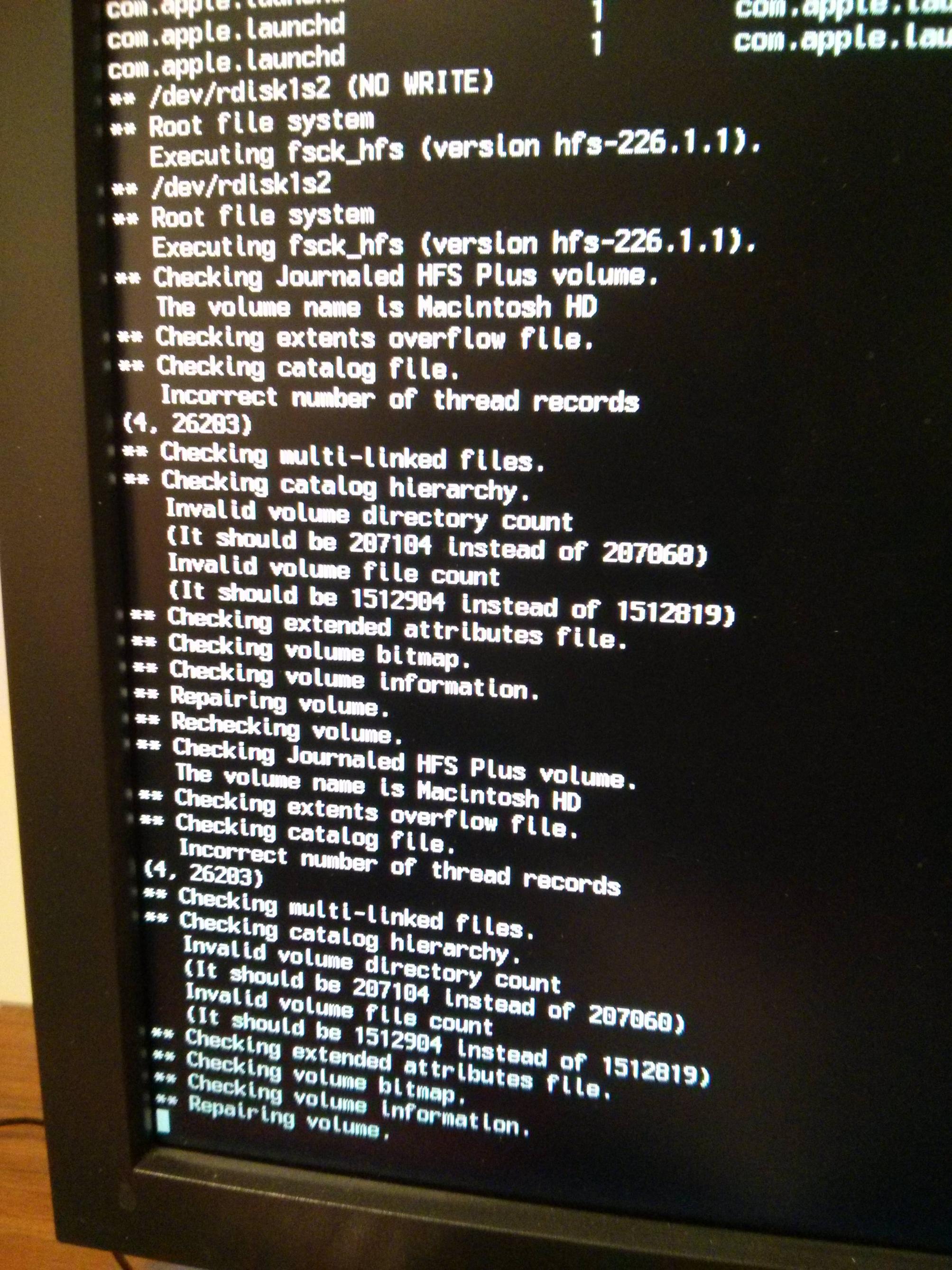I recently tried to upgrade a 2008 Mac Pro from Snow Leopard (10.6.8) to Mavericks (10.9.2) using the free upgrade available in the App Store. The upgrade seemed to go without a hitch until the machine restarted, after which I get the Apple logo with a progress bar---it takes about 20 minutes for the progress bar to advance all the way and then the machine spontaneously powers off. When powered back on the process repeats itself.
So far I have tried:
Reboot into recovery using command+r. This works and I'm able to launch the Disk Utility. This shows
S.M.A.R.T Status : Verified. RunningVerify Diskon the HDD (topmost level of the tree) shows no errors. However, running verify on theMacintosh HDpartition does show errors and asks me to runRepair Disk, which tells me I have irreparable errors and suggests that I back up my data and reformat.Reformat. Still in recovery mode Disk Utility, I first tried running
Eraseunder theErasetab on- the HDD, resulting in:
Disk Erase failed with the error: Couldn't unmount disk.(in retrospect this makes sense because initially I was booting to the recovery partition on the same disk) - the Macintosh HD partition, resulting in:
Couldn't open disk.
Next I tried selecting the HDD and the
Partitiontab. I attempt to remove the Macintosh HD partition by clicking on the minus, but the system hangs onPreparing to remove partition.- the HDD, resulting in:
Try USB recovery disk. After all of this failed I started to suspect that Disk Utility was refusing to make changes to the HDD since I was booting to the recovery partition on the same disk. I then made a bootable USB recovery disk using the Recovery Disk Assistant and am able to boot to it by holding the option key on startup. However I am still unable to erase the disk using the methods above and get the same error messages.
Try to force unmount HDD. It appears to me that the system is still mounting the HDD even when booting from the USB recovery, thus preventing reformatting. But attempting to force an unmount fails:
diskutil unmountDisk force disk1results in
Forced unmount of disk1 failed: at least one volume could not be unmounted
I'm at a loss for what to try next. It seems unlikely to me that the disk is failing since the SMART status is OK, but I suppose that is a possibility too.
EDIT
Following @chillin's suggestion I tried booting to a Mavericks USB install disk, created following the instructions here. Holding option on startup I'm able to select the USB and boot appears normal, but with the same result that I am unable to unmount the internal disk to format, even using diskutil unmountDisk force disk1 (I get the same error messages for all methods described above). I do notice that the option to reinstall OS X has been replaced by an option to install, so I am confident that I'm actually booting to USB.
EDIT 2
Following @Édouard's comment I tried booting in verbose mode using command+v at startup. It seems that fsck_hfs is caught in a loop "repairing" and rechecking the drive, which it does 3-4 times before the machine gives up and powers down (see picture 1). The line /dev/rdisk1s2 (NO WRITE) catches my attention. Could this be why fsck is unable to make the necessary changes to repair the drive?