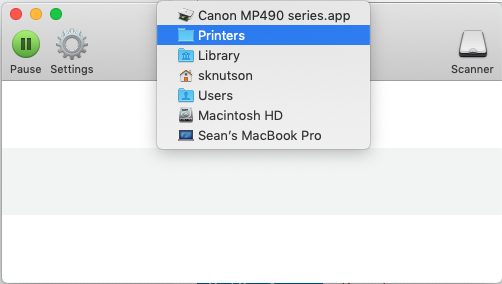I can go to the "Printers & Scanners" panel from Spotlight, but I cannot call the scanner directly. Is there any way to make Spotlight index a shortcut to the default printer's Scanner app?
It would save the 2 to 3 clicks it takes to click on the correct printer if needed, click on the "Scan" tab and finally on the "Open Scanner" button.
(It's rather counter-intuitive to have to go to a System Preferences panel to be able to scan a document)
[Edit: I mean this app:]