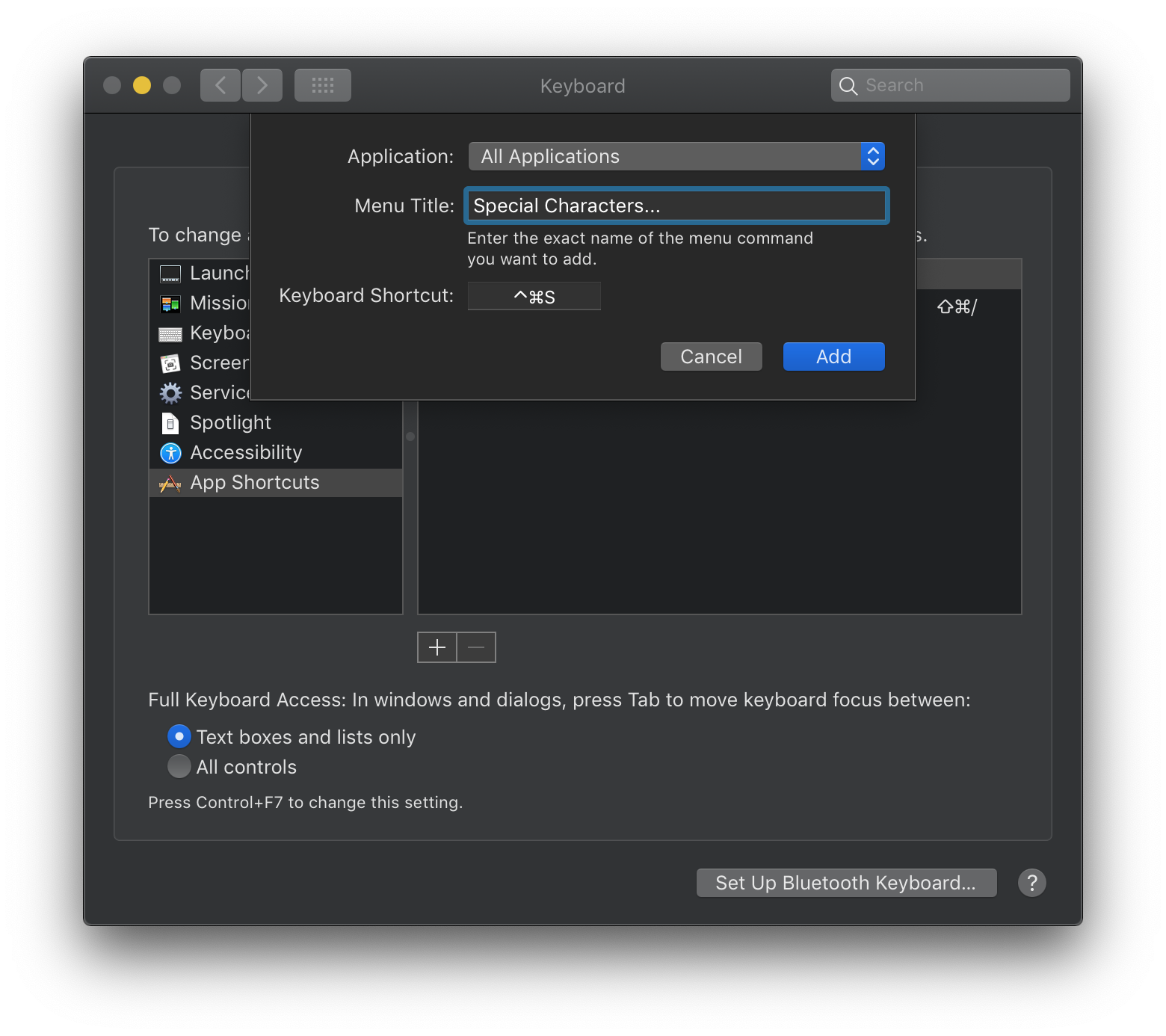The shortcut control-command-space in Mavericks opens a panel with Emojis. I'd like to use it for another application (Divvy), but it complains that it is already used by a system-wide keyboard shortcut. But as far as I can see there is no way to disable it in the system settings. Does anyone know of an alternative method to disable it?
6 Answers
Creator of Divvy here. I'm not sure why Divvy can't record this shortcut in the UI, but you can force Divvy to use this shortcut:
- Quit Divvy.
- Launch Terminal.app and paste this command, on one line, and press enter:
defaults write com.mizage.direct.Divvy globalHotkey -dict keyCode 49 modifiers 4352 - Also, paste this command, on one line, and press enter:
defaults write com.mizage.Divvy globalHotkey -dict keyCode 49 modifiers 4352 - Restart Divvy.
There's no risk to running these commands, you can always change the shortcut again in the UI. Hopefully I can update the recorder to properly capture these shortcuts in the future.
-
This works perfectly for me. Thank you for taking the time to figure out this issue! Commented Apr 27, 2014 at 2:07
-
OMG this saved my bacon, I only started noticing this when I recently went to setup a new iMac, my MBP had this shortcut set and I didn't initially have trouble setting it before, but that may have been pre-Mavericks, and now I'm running both my MBP / iMac on Yosemite beta. But this definitely resolved this headache. Commented Sep 19, 2014 at 22:36
-
1It should be noted somewhere in this answer that this fix works best in conjunction with the fix below so that the special characters functionality isn't lost Commented Nov 10, 2014 at 18:01
You can change the shortcut from System Preferences:
Either three periods or an ellipsis character should work.
You can disable the shortcut by modifying ~/Library/Preferences/.GlobalPreferences.plist:
defaults write -g NSUserKeyEquivalents -dict-add 'Special Characters...' '\0'
Quit and reopen applications to apply the changes made with the defaults command.
-
Looks like this works, but it seems that even after applying the fix (and verifying that the system wide shortcut is indeed removed globally), Divvy still refuses to use that combination as its global activation shortcut... I've sent an e-mail about this to the author of Divvy. Commented Nov 30, 2013 at 15:36
-
4A note for Yosemite (OS X 10.10) and later: instead, use
defaults write -g NSUserKeyEquivalents -dict-add 'Emoji & Symbols' '\0'Commented Dec 2, 2015 at 6:12
This all seems to be for older OS's I have run the terminal command but for Yosemite it looks like just assign the name to "Emoji & Symbols" for all apps. Would be nice to not assign any shortcut to this and remove it but you can't save no shortcut and it will not let me save and then delete the shortcut (that probably wouldn't work anyway. At least it is assigned to another shortcut across all apps finally!
-
Unfortunately this does not seem to apply to international (localized) versions of OS X ... Commented May 8, 2015 at 9:47
-
1For Yosemite or later, you can completely disable the shortcut with
defaults write -g NSUserKeyEquivalents -dict-add 'Special Characters...' '\0'. Commented Dec 2, 2015 at 6:14
If it's of any help, you can disable the replacement of emoji to emoticons in the Messages app like this: Edit > Substitutions > Emoji menu. Not sure if this frees up the Ctrl+Command+Space shortcut, though.
-
-
He's talking about within Messages…which doesn't answer the question Commented Oct 13, 2014 at 18:59
I wanted to promote @jrhorn424's comment to an answer, so it's more visible.
Frustratingly, the keyboard preference pane won't let you remove a standard shortcut, only bind it to something else. You can do it in the terminal, though.
As @jrhorn424 wrote:
"A note for Yosemite (OS X 10.10) and later: instead, use
defaults write -g NSUserKeyEquivalents -dict-add 'Emoji & Symbols' '\0'"
I use Quicksilver for this, it overrides other keyboard shortcuts by default, which is handy for pesky harder-to-manipulate default shortcuts. It can open any app with any key combination; check it out.