I commonly use the cmd-space shortcut to bring up the spotlight, but as of yesterday it no longer works. I did not knowingly update my software beforehand, I do not have any conflicts in the keyboard shortcuts (no yellow triangle), and I only have one input source.
I have done a pretty thorough search for solutions; here are some pages I have read: (1) (2) (3) (4) (5) (6). Below are the common solutions that have not worked for me:
- Restarted the machine. No change.
- Restored the defaults on all keyboard shortcuts. No Change.
- Changed the desktop resolution. No change.
- Changed the shortcut. Spotlight works with essentially any other shortcut, but I am used to cmd-space.
- Reset the spotlight index (
sudo mdutil -E /orkillall Dock). This temporarily enables the shortcut but the problem surfaces after either closing the laptop's lid or changing the application window. - Remove the HIToolbox.plist and restart (
rm ~/Library/Preferences/com.apple.HIToolbox.plist). This enables the shortcut for a couple seconds immediately after startup but then the problem resumes. - Closing applications with potentially conflicting shortcuts. I can't say with 100% certainty that I have covered everything but I have combed through my app shortcuts and closed out of anything that might be the problem. To reiterate, this was working fine until yesterday.
- First aid on the disk. No change. I assume this would fix permissions issues if there were any.
One last piece of odd behavior: I can change the shortcut from cmd+space to cmd+option+space (and everything works), but I cannot change it back to cmd+space without hitting "restore defaults". The shortcut window remains empty until I close it or hit another shortcut.
At my wits end here! Has anyone solved this before?

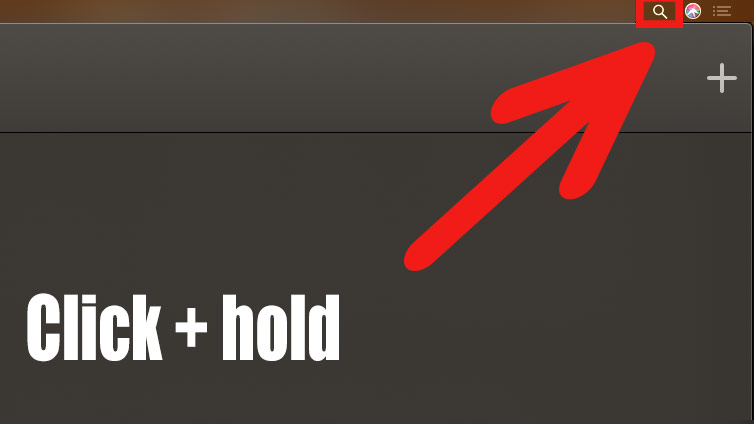
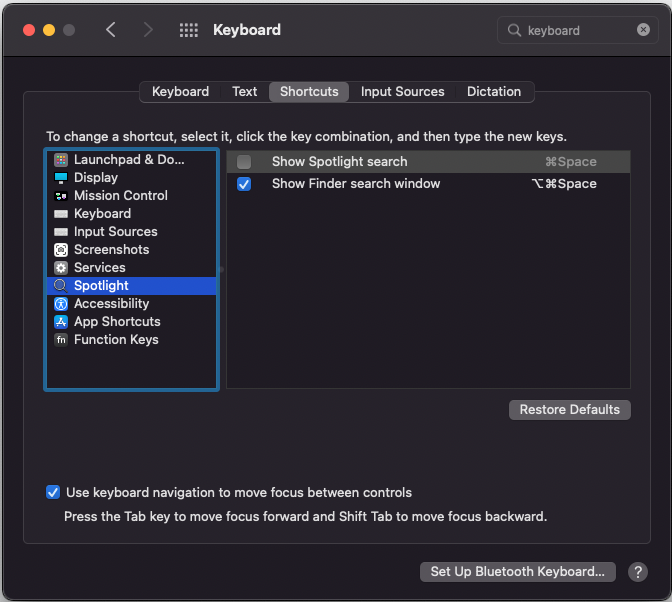

SMC(and since the OP asked it in 2018, I assumed he was experiencing this issue on Intel Hardware as well). As unlogical as it may sound, it helped! Just in case others might hit this page from a web search.