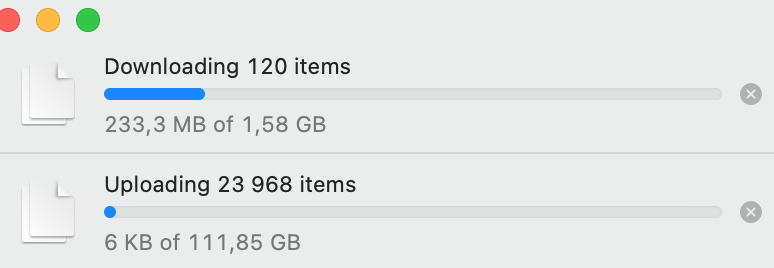I recently acquired a MacBook Pro (Retina), OS Monterey, and turned iCloud syncing on for Documents and Desktop. It had downloaded (made local copies) more than 200GB of files from my iCloud, then auto-deleted half of them (locally), "Optimise storage" is checked.
After about a day, it started a download of that large amount of files again, it took nearly 5 hours, although I hadn't clicked the download or remove download button near the files. It repeated; it happens once in about +/- 5 days plus the total size of files being downloaded is always different. The cache which is created by this process can be as large as I have 1 GB of the local storage remaining (totally I have 255 GB). The button X near the progress of download isn't clickable. I want to keep important files locally and download any other ones if they are needed.
In another thread someone suggested using this command killall bird && rm -rf CloudDocs, after removing them, it just starts re-uploading and re-downloading all possible files, which takes much time. Please tell me how to get rid of this auto re-download/upload, it is a useless process that eats system resources.