My laptop messed up it’s macOS partition format when it tried to upgrade to Monterey yesterday. I deleted the GPT table so that I could rebuild it, but had to use fdisk to get rid of the “suspect mbr” issue that would not let me add a partition.
The issue now is that when I try to use gpt create -f /dev/disk2, it says that there is “no room for the PMBR”. I am stuck here since even trying to use the -f flag doesn’t solve it. I have a picture of GPT showing all of my partitions before I deleted the tables, but now I can not seem to recreate it.
Any help would be appreciated. The drive was used for Windows and macOS but honestly it is just the files on the APFS partition that I need back.
EDIT 1:
Here is the result of fdisk /dev/disk1. I rebooted the computer that I am trying to recover with (booting from different drive) and disk2 became disk1 after the reboot. Same issue persists.
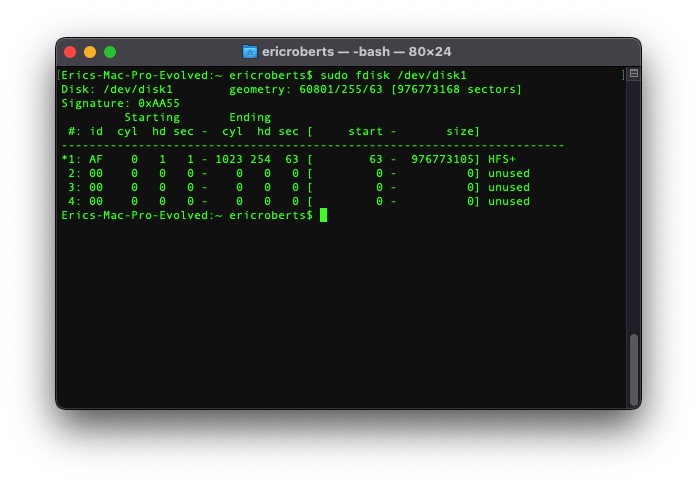

fdisk /dev/disk2? I also would suspect thatdisk2is the wrong disk.