I swap between two external drives for Time Machine backups. I swap every few weeks. I just swapped back to a disk that used to be encrypted but it isn't anymore. The backups are working but I no longer have to enter my password. I just checked now and the other disk is still encrypted. I also checked to see whether I added the password to the keychain and I can't find it.
Here's some information about the two drives. The "Top" volume is not encrypted but the "Bottom" one is. Interestingly, the encrypted drive is a logical volume and the unencrypted drive is a physical volume. I'm not sure it's related to my problem, though.
I have enabled FileVault on the system drive since I last used this "unencrypted" drive. Could that have caused this? Do I have to reformat and re-encrypt to reenable encryption? Is there any way to encrypt in place like I did with the system drive?
I noticed there are some questions already about similar topics but they seem to be really old. This is for Big Sur.

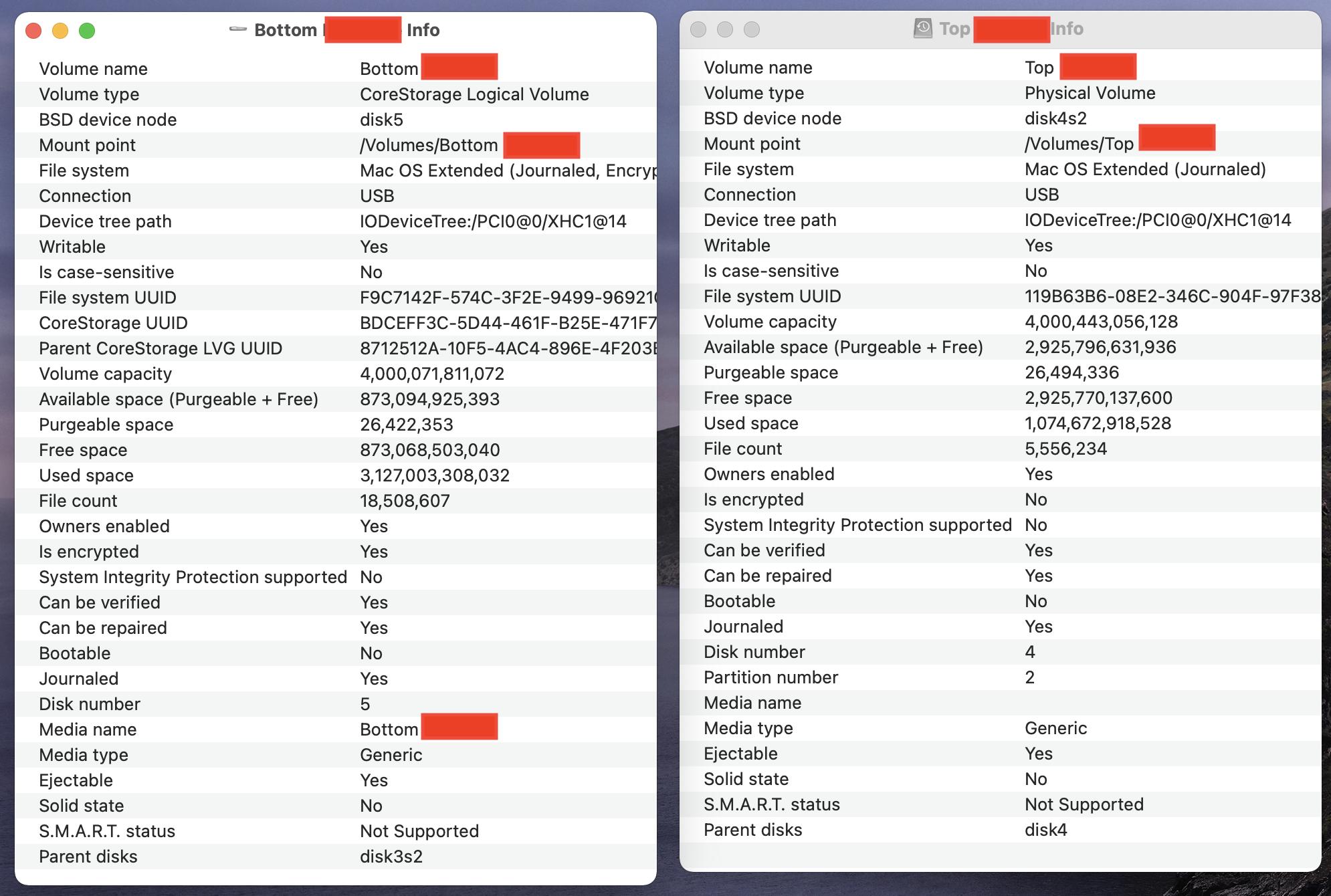
APFS (Encrypted)instead, since Time Machine now supports that - and it's faster to complete backups. You can start with your "Top" disk being APFS and not modify your "Bottom" one for now. To do this, select the physical hard drive entry in Disk Utility and Erase, formatting as GUID/APFS Encrypted