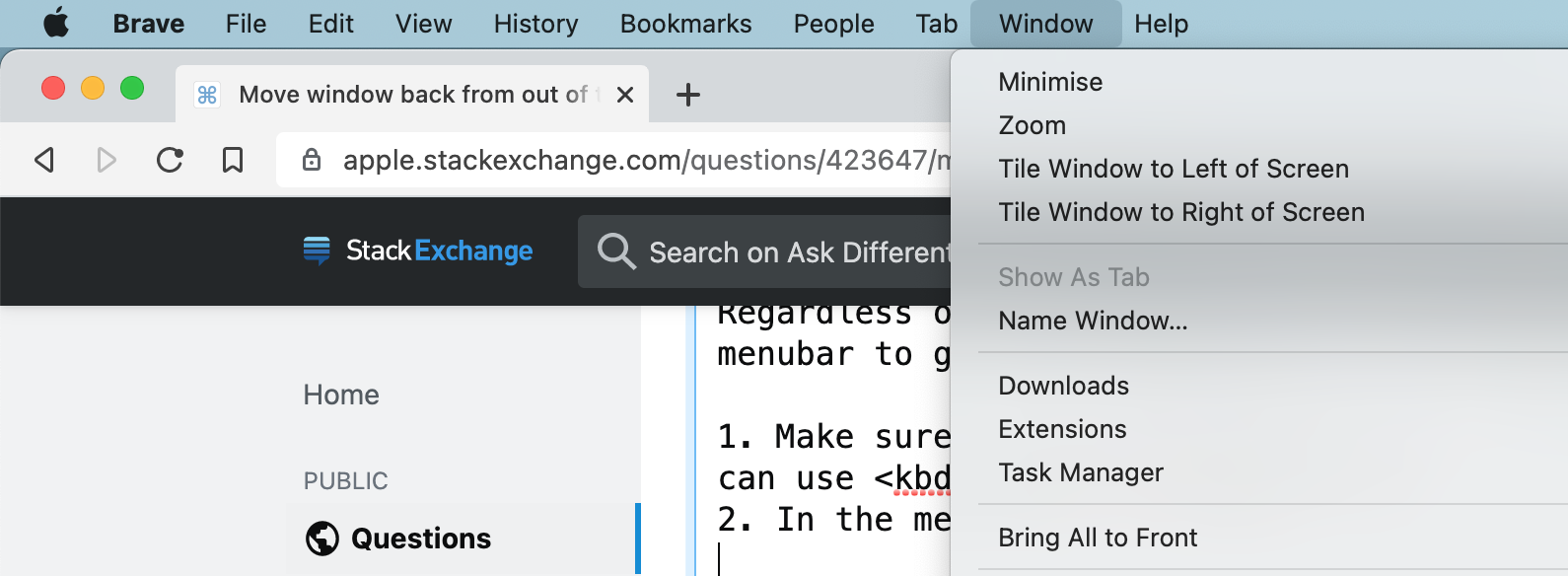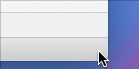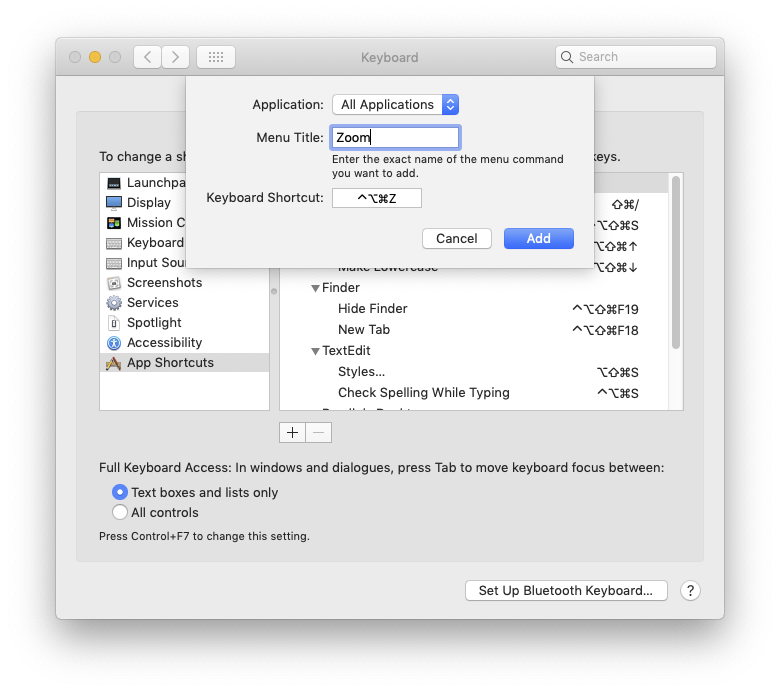Occasionally I got window showing only left lower corner on the screen. Other parts are out of the screen. Window header is out of the screen.
Is it possible to bring it back?
On Windows I would try to initiate window dragging by keyboard, but what to do on MacOS?
I have several monitors which I am connecting and disconnecting from time to time. Sometimes this leads to described situation.
I would like general solution. Suppose I have 2 monitors connected, but only one is physically accessible. Suppose window is on montor 2 and I am on monitor 1. Can I bring window to monitor 1?