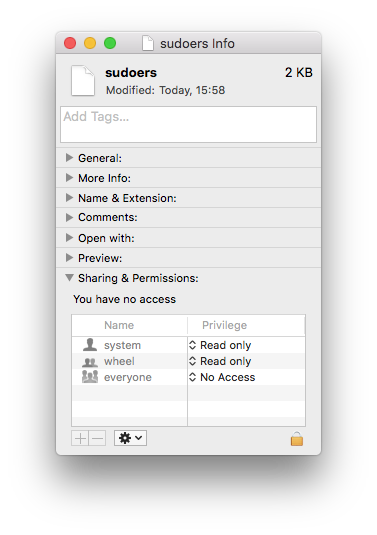I'm a systems admin for a company and was thrown into a horribly configured server. In the midst of my refactoring I was adding users to my /etc/sudoers file. I seem to have accidentally removed my server admin account from the sudoers file access.
I know what I did wrong (i accidentally commented out the %admin line) question being, how can I reinstate my server admin access in the file without having to restart anything.
Here's how it looks right now:
##
## User privilege specification
##
root ALL=(ALL) ALL
#%admin ALL=(ALL) ALL
%superuser ALL=(ALL) ALL
"user1" ALL=(ALL) ALL
"user2" ALL=(ALL) ALL
Also note that my users do not have permission for sudo for some reason:
Realtor-Station-3-27:~ user1$ sudo -i
WARNING: Improper use of the sudo command could lead to data loss
or the deletion of important system files. Please double-check your
typing when using sudo. Type "man sudo" for more information.
To proceed, enter your password, or type Ctrl-C to abort.
Password:
user1 is not in the sudoers file. This incident will be reported.
Realtor-Station-3-27:~ user1$