I was trying to erase dual boot Ubuntu from my drive partition of 75 GBs. I erased it using disk utility, and followed some steps online to remove the partition.
Now all I see is my primary partition has TYPE Name : FFFFFFFF-FFFF-FFFF-FFFF-FFFFFFFFFFFF
How can I fix it and add that 75GBs to my primary partition of 175 GBs. I search other similar post, but didn't understand anything over there.
Output of gpt -r show /dev/disk0 :
start size index contents
0 1 PMBR
1 1 Pri GPT header
2 32 Pri GPT header
34 6
40 3932000 1 GPT part - 4846465300-0000-11AA-AA11-00306543ECAC
3932040 262151
4194191 32 Sec GPT table
4194223 1 Sec GPT header
Output of fdisk /dev/disk0:
Disk: /dev/disk0 geometry
Signature: 0xAA55
Starting Ending
#: id cyl hd sec - cyl hd sec [ start - size]
--------------------------------------------------------------------
1: EE 1023 254 63 - 1023 254 63 [ 1 - 4194223] <Unknown ID>
2: 00 0 0 0 - 0 0 0 [ 0 - 0] unused
3: 00 0 0 0 - 0 0 0 [ 0 - 0] unused
4: 00 0 0 0 - 0 0 0 [ 0 - 0] unused

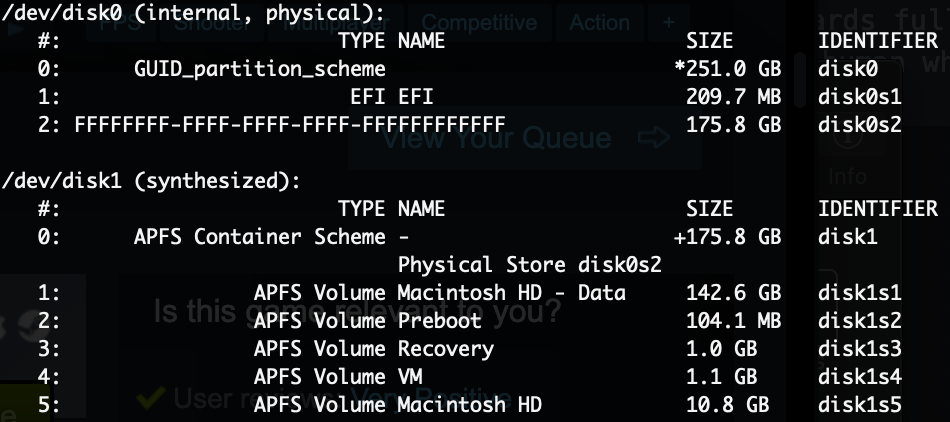
diskutil info disk0s2 | grep -e Offset -e SizePartition Offset: 209735680 Bytes (409640 512-Byte-Device-Blocks) Disk Size: 175.8 GB (175790436352 Bytes) (exactly 343340696 512-Byte-Units) Device Block Size: 512 Bytes