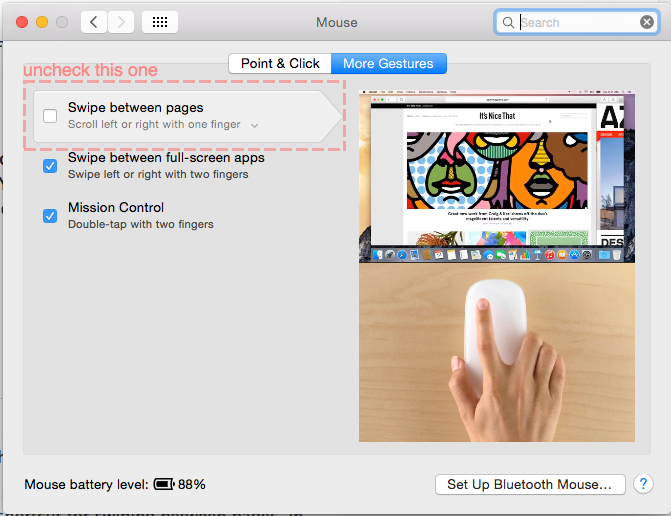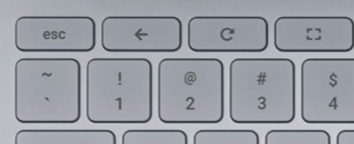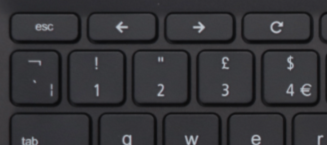Chrome supports two-finger swipes left/right in order to browse back/forward in the browser history. Unfortunately, Chrome handles this differently to other macOS applications, and it's far too easy to accidentally trigger it while you're in the middle of a long down/up scroll, which needless to say occurs often.
I generally like the gesture, and things like Preview, Safari, and other application have implemented it much better, where you cannot blindly navigate back/forward so long as you have begun to scroll up/down.
How do I selectively disable two-finger back/forward navigation in Chrome?