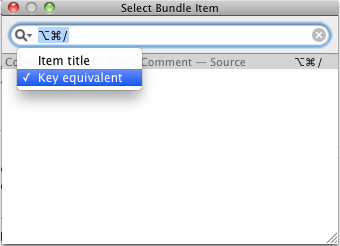I figured it out!
The key was using the Bundles -> Select Bundle Item... (^+⌘+T^+⌘+T) dialog box. When the box options, in the search field at the top of the dialog box, click the down arrow on the magnifying glass and change the search type from "Item title" to "Key equivalent".
Now you can press the ⌘+⌥+\⌘+⌥+</kbd> key combination and the list will filter to show you the commands bound to that combination: