Open Terminal.app and run df -h /:
% df -h /
Filesystem Size Used Avail Capacity Mounted on
/dev/disk1s2 111Gi 75Gi 36Gi 68% /
On my machine my OS drive is on /dev/dsk1s2disk1s2. With this information you can use the Disk Utility app and find out what physical drive your OS is on:
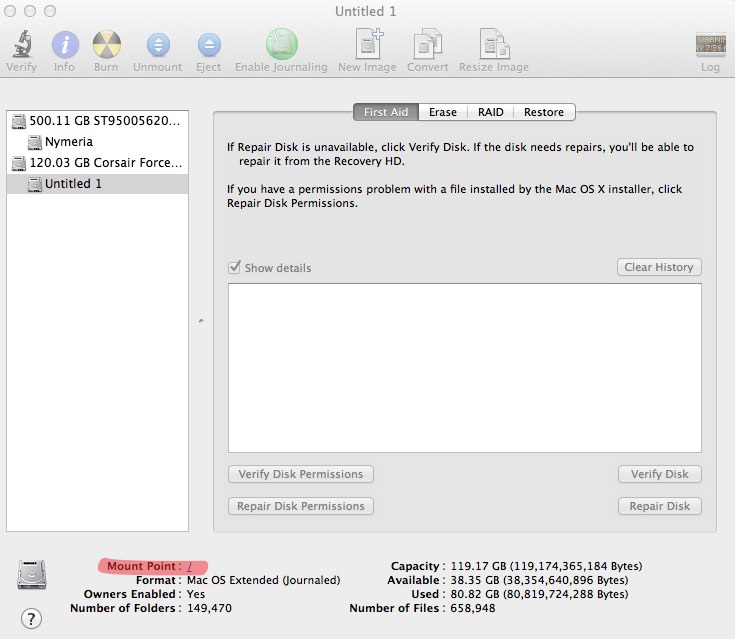
Using diskutil from command line you're OS drive will be whatever correlates to what the df command output gave you:
% diskutil list
/dev/disk0
#: TYPE NAME SIZE IDENTIFIER
0: GUID_partition_scheme *500.1 GB disk0
1: EFI 209.7 MB disk0s1
2: Apple_HFS Nymeria 499.2 GB disk0s2
3: Apple_Boot Recovery HD 650.0 MB disk0s3
/dev/disk1
#: TYPE NAME SIZE IDENTIFIER
0: GUID_partition_scheme *120.0 GB disk1
1: EFI 209.7 MB disk1s1
-> 2: Apple_HFS Untitled 1 119.2 GB disk1s2
3: Apple_Boot Recovery HD 650.0 MB disk1s3
If you're unfamiliar with how UNIX-like operating systems (OS X) partition a drive check out this Wikipedia article.