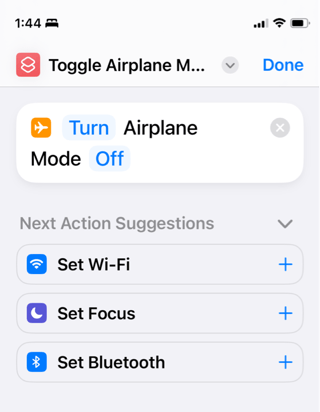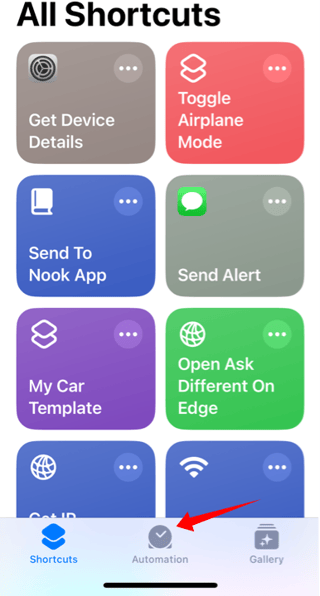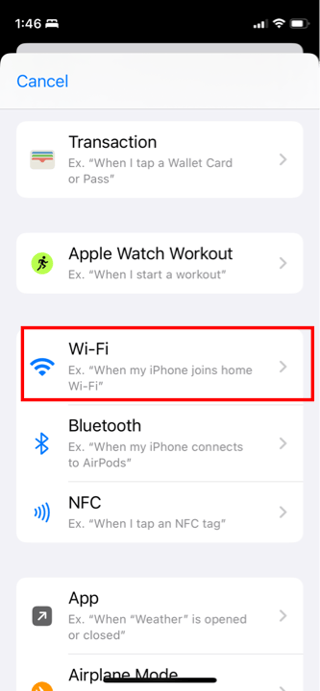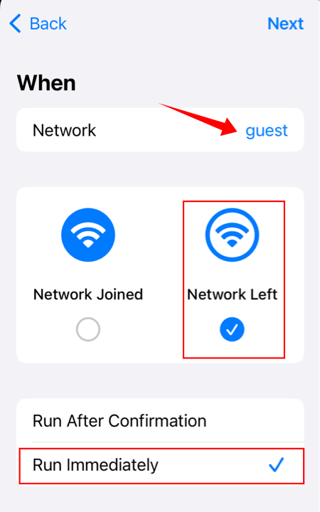Is there a setting to block the airplane mode with a password?
Exploring the Settings App on the iPhone/iPad, you probably discovered that there is no setting as you describe. But, looking deeper; the Apple Configurator Payload deployment list, further confirms this; Airplane Mode is not a configurable option. There is no way, at present, to password protect Airplane modeMode.
robbery…robbery with a thief grabbing my unlocked iPhone and running away with my device out of my control.
Yes, this is just one way, however it’s not the only way. A nefarious actor could very easily shoulder surf their target and obtain theirthe passcode, steal theirthe phone, and have access to everything even though it was locked at the time of the theft. This is where it is incumbent on the user to have at least a modicum of situational awareness of his/her surroundings and try to prevent the theft in the first place.
Possible Workaround
We mostly achieve what you’re after with Automations and a simple one line Shortcut.
The Shortcut
You just need a simple one-liner to Turn Airplane Mode Off
The Automation
Create an Automation with the following parameters
- Automation: Run Immediately
- When: SSID of network selected
- Do: shortcut created in previous step
Now, anytime this network is left, including via Airplane Mode, it will disable Airplane Mode and rejoin the network. Two caveats:
- The SSID you want to stay connected to must be set to “Auto Join”
- If you have a need to disconnect from the SSID and not have it join, you will have to set the “When” parameter to use a confirmation. See below for the screen shots.