You need to switch to list view to reorder songs in a playlist. To switch to list view click the list view button in the upper left hand side of the top of the iTunes windows:
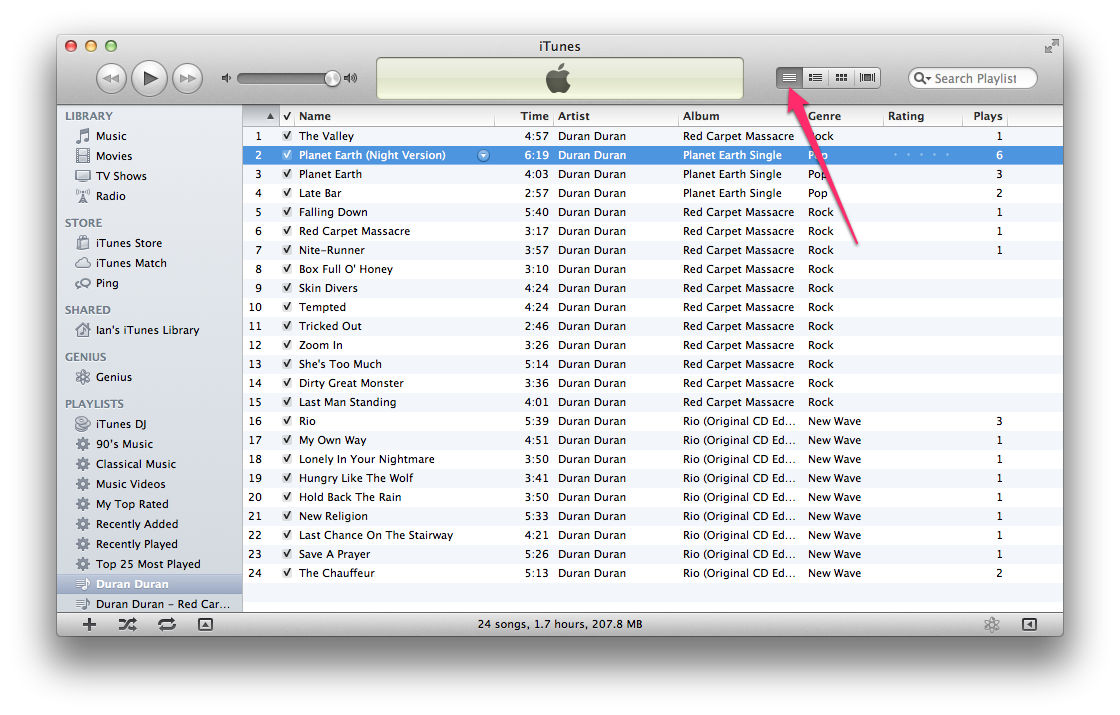
Once you've switch to list view you need to make sure your items are sorted by track number (click the top of the the first column). Then you can drag tracks around in the playlist to reorder them. For example, I switch Planet Earth and The Valley in the playlist shown above by clicking on Planet Earth and dragging it up above The Valley and then releasing my mouse button:
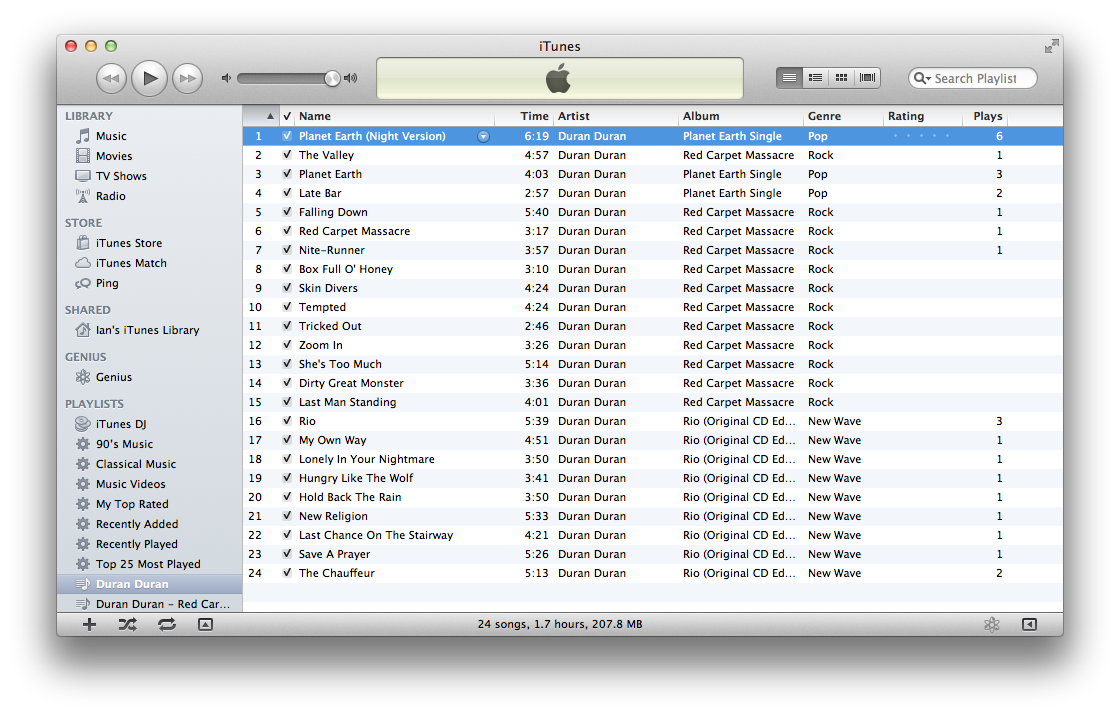
Edit: I just tried this in iTunes on Windows and I think I see where you're getting the + from. It's actually okay -- just keep dragging. Apparently the + is the cursor icon Apple chose for a grab action on song (or a list of songs). I have no way to take a screen shot of what's happening, but I can definitely reorder songs in Windows by clicking and dragging when in list view. Same as on OS X.
