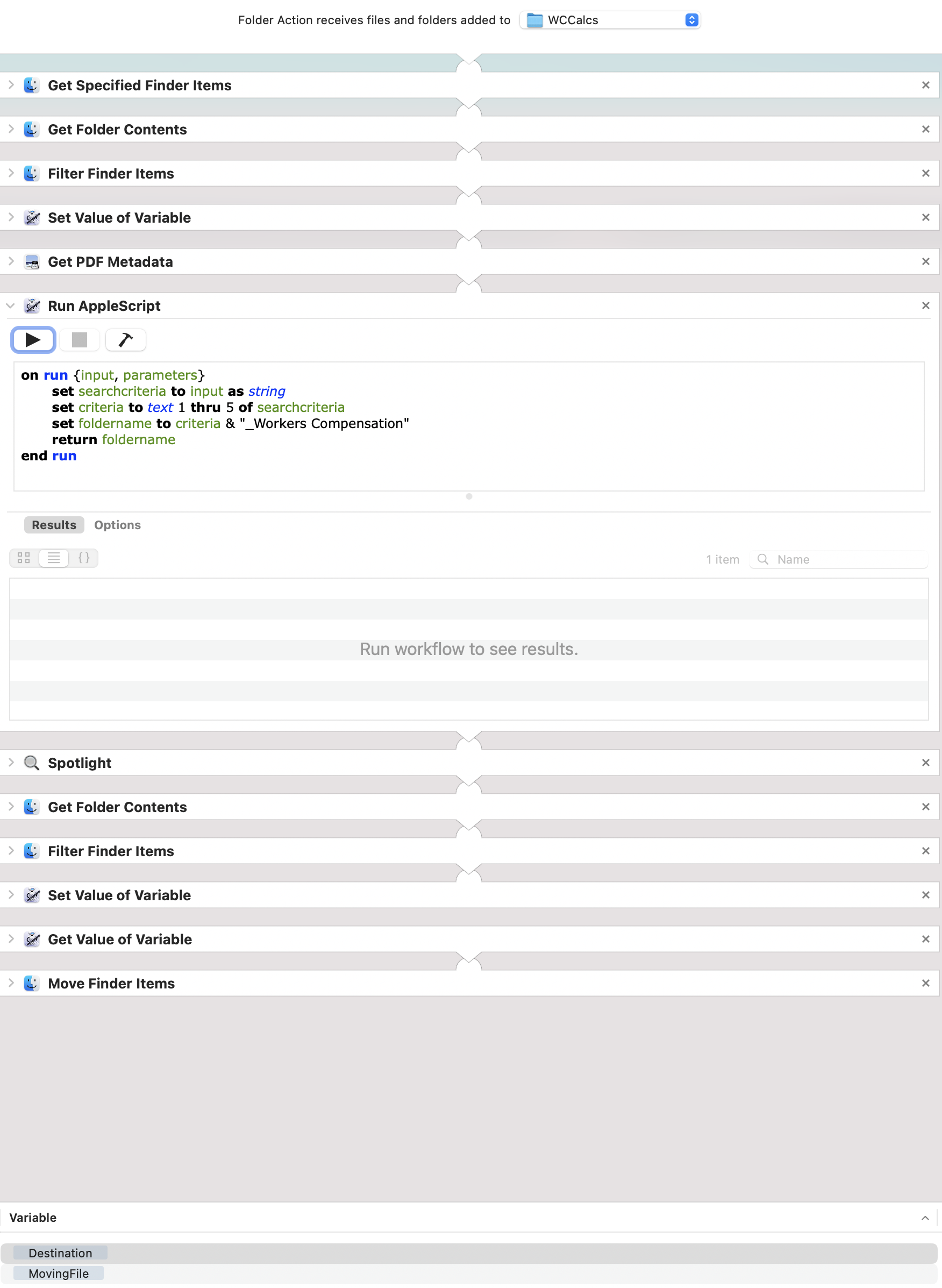Turns out I needed to do a spotlight search instead of Filter/Find Finder Items in order to use a string to find the folder by its name alone (Without path).
I also did not need to store the filename as a variable in order for me to accomplish this final workflow but spotlight can use a variable that is a string to search I found out.
EXPLANATION:
(Get Specified Finder Items and Get Folder Contents were in place for testing within Automator)
A file being added to a folder called "WCCalcs" triggers the workflow.
Steps 1-32 (
Get Folder Contents,Filter Finder Items, andSet Value or Variable):Singles out our new file which is a pdf and saves it in a variable called 'MovingFile'. It will always look like "#####_WCCalcs_YYYY"
- with "#####" being a 5-digit number
- and "YYYY" being the current year
Steps 43-54 (
Get PDF MetadataandRun AppleScript):Takes the first 5 characters of the file name and adds it to a string and this creates the folder name we need becoming "#####_Workers Compensation" (See AppleScript.)
Steps 65-98 (
Spotlight,Get Folder Contents,Filter Finder Items,Set Value of Variable):Uses the newly created folder name to do a spotlight search as well as filters down to a destination folder which we stored in a variable called 'Destination.
Steps 109-1110 (
Get Value of VariableandMove Finder Items):Calls
MovingFilevariable and moves it to theDestinationfolder
Thanks for your help @red_menace it caused me to think outside of what I was trying to do.