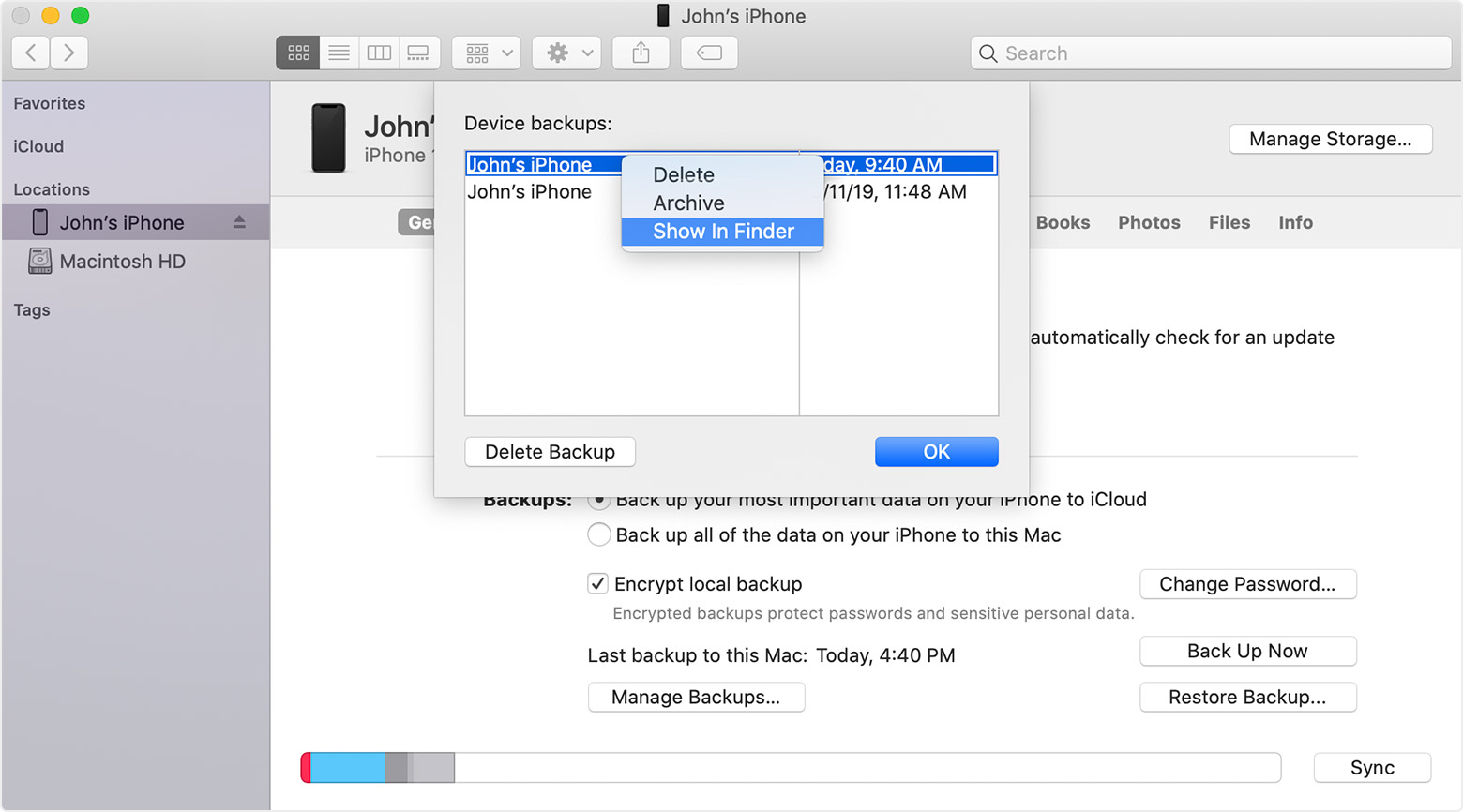Connect yourStarting with macOS Catalina, iOS device firstsync support has been moved from iTunes into the Finder app. iTunes app itself has been discontinued, and the iTunes media library now made available in standalone Apple Music, Apple TV, Apple Books, and Apple Podcasts.
This Apple Support document lists the steps to access the iOS device backups on macOS Catalina:
In Finder, under the General tab, click Manage Backups to seeTo find a list of your backups. From here, you can right-click on the backup that you want, then choose Show in Finder, or you can select Delete or Archive. In iTunes, choose Preferences, then click Devices. From here, you can right-click on thespecific backup that you want, then choose Show in Finder, or you can select Delete or Archive.:
On a Mac with macOS Catalina 10.15 or later, open the Finder. On a Mac with macOS Mojave 10.14 or earlier, or on a PC, open iTunes. Click your device.
In Finder, under the General tab, click Manage Backups to see a list of your backups. From here, you can right-click on the backup that you want, then choose Show in Finder, or you can select Delete or Archive. In iTunes, choose Preferences, then click Devices. From here, you can right-click on the backup that you want, then choose Show in Finder, or you can select Delete or Archive.
https://support.apple.com/en-us/HT204215 Once located, you can delete a backup file like you normally delete any file in Finder.