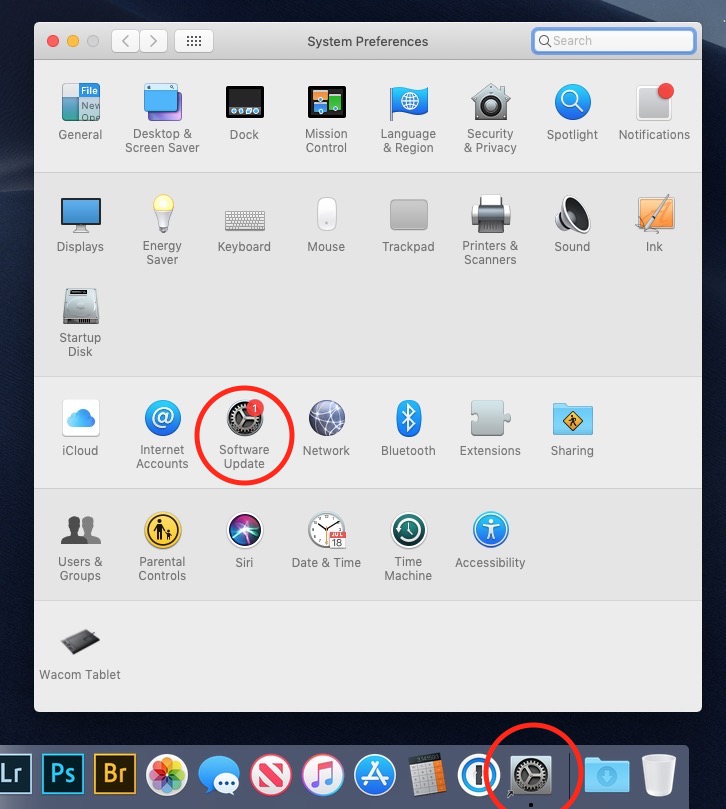Here is what worked for me to get rid of the red notification ballon and still have access to System Preferences from the dock.
Replace the Systems Preferences icon on the dock with its Alias:
Remove System Preferences icon from dock (either drag icon off dock or right-click on it and choose "Options" and then "Remove from Dock").
In a Finder window navigate to the Applications folder, right-click on the Systems Preferences app and choose "Make Alias".
Add the alias file to the dock by dragging it to the desired location on the dock.
The alias icon does not include the red notification bubble. The Systems Preference panel will still show the red notification on the Software Update icon (as shown in the partial screen shot image).