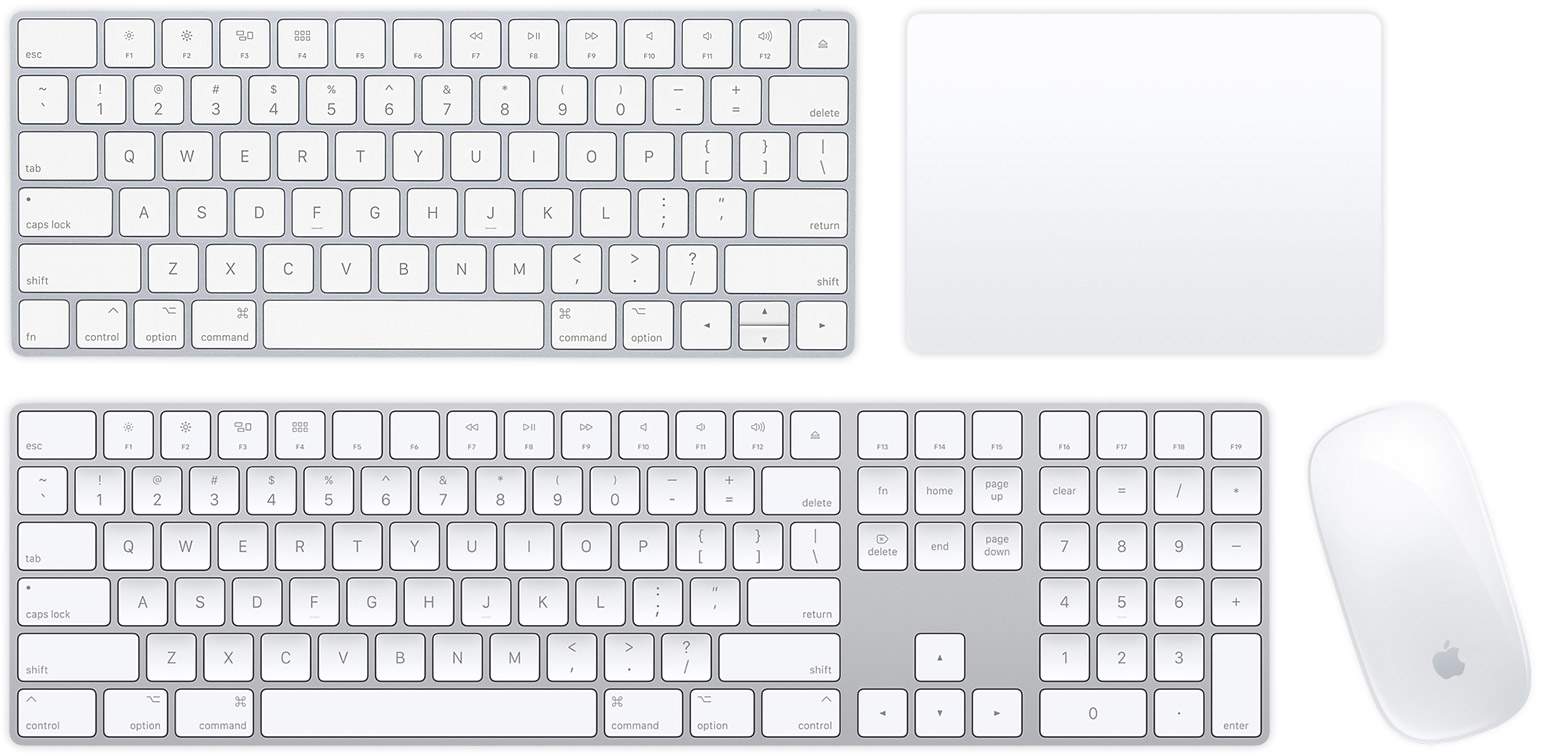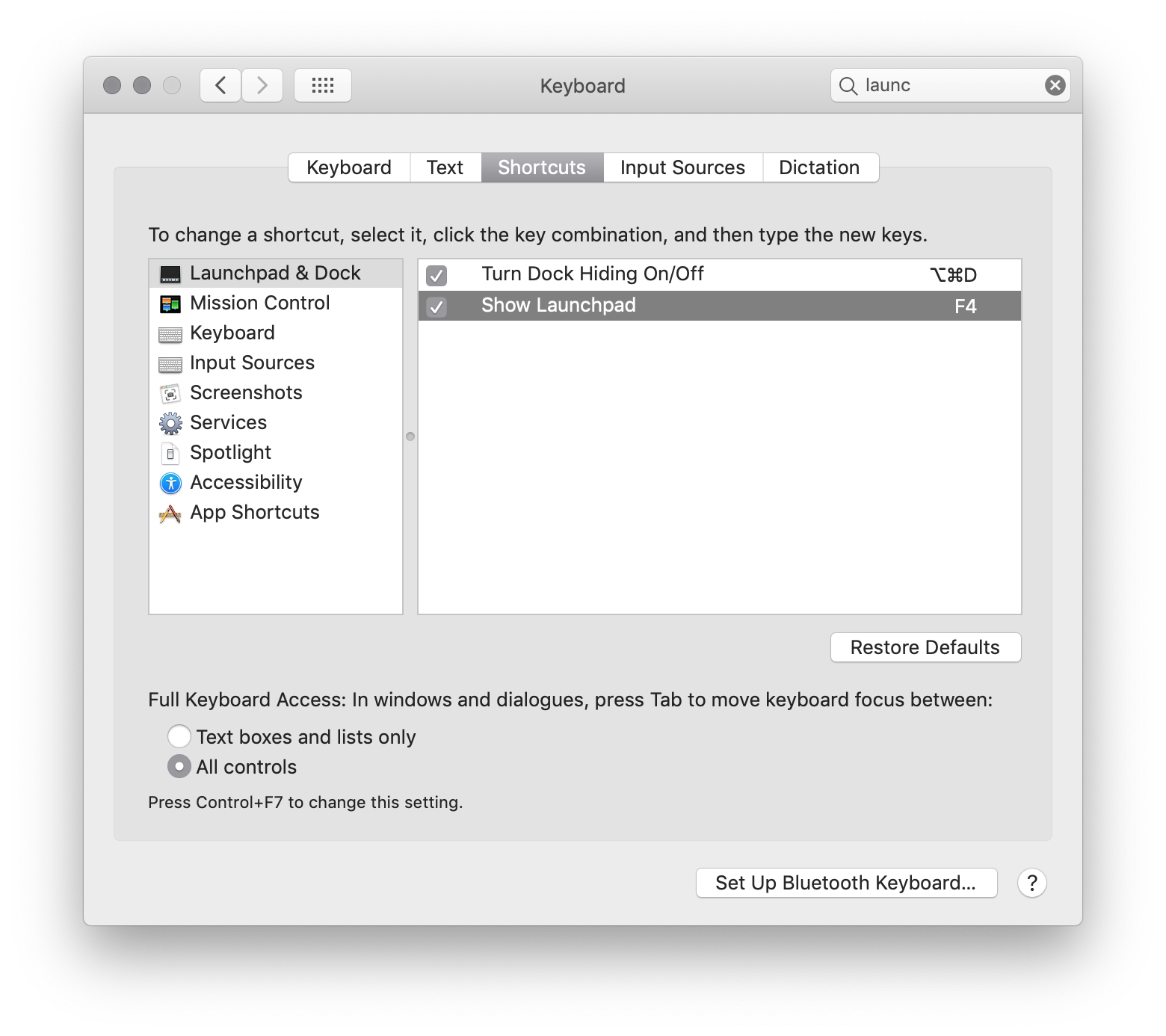MacBook keyboard and Apple Magic keyboard comes with dedicated key to invoke Launchpad. The special functions are labelled on the row of function keys (and equivalent in case of MacBook Pro equipped with Touch Bar). Look for key labelled F4 on your keyboard.
If you are using a non-Apple keyboard, go to System Preferences → Keyboard → Shortcuts → Launchpad & Dock and select the checkbox next to Show Launchpad. You can also double click on the keyboard shortcut and change it to something else.
You can also define custom keyboard shortcut(s) easily by going to System Preferences → Keyboard → Shortcuts. Since you are essentially looking for single key to invoke the desired operation(s), you can do so by creating a single key shortcut (if not natively provided by macOS).
Update: Recent generation of Mac desktop and portable keyboards no longer provide pre-programmed key for invoking Launchpad. In such a case, you can define a keyboard shortcut for the same by following the instructions above. If you are running macOS Ventura, the keyboard shortcut can be configured by navigating to System Settings app → Keyboard → Keyboard Shortcuts...