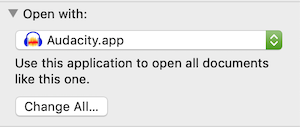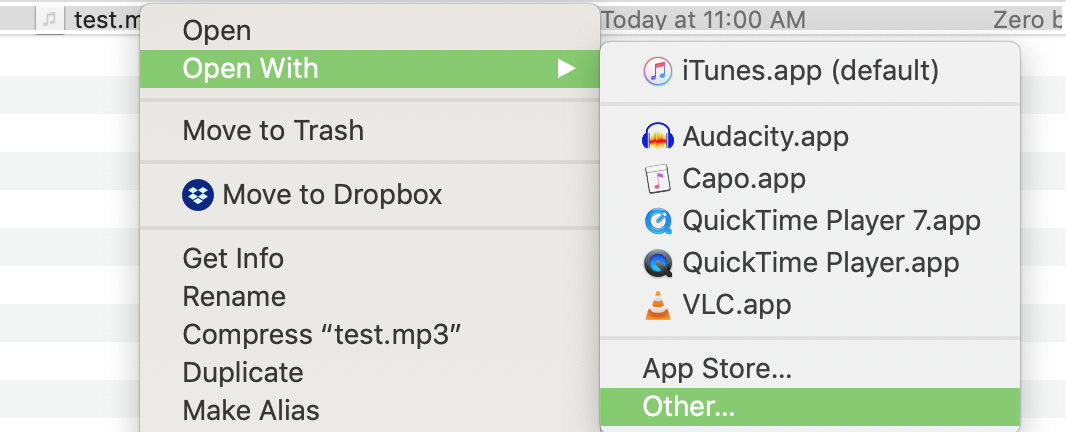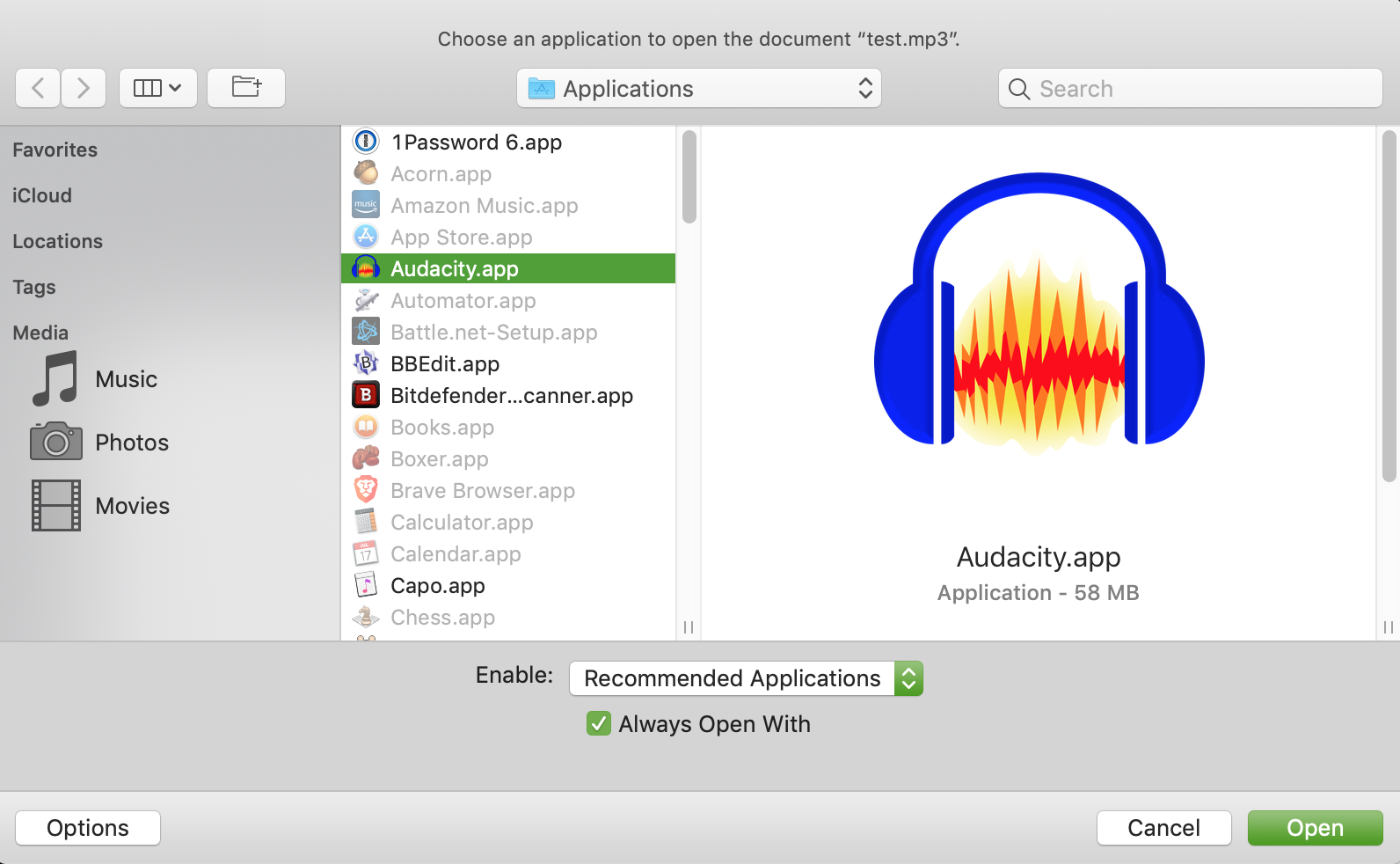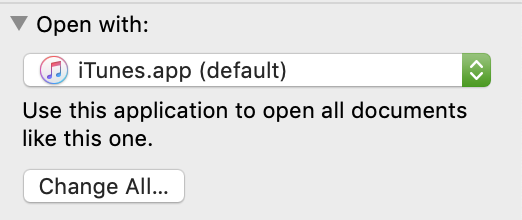I wasn't able to find a list of all the file types iTunes handles, but if you are willing to operate piecemeal, any time you open a file and iTunes launches, you can
Select the file in Finder
Get Info (⌘ + i)
select the app you want to use in the "Open With:" dropdown
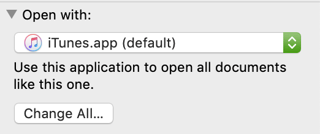
then click "Change All..."
- then click "Change All..."
In the future that type of file will open in your alternate application. After a while you will have opened all the types of files you will open that iTunes handles.
Another method that you may find easier:
Right Click (or control click) the offending file in Finder
Select "Open With > Other..." (even if you see the app you want to use in the list)
It just depends on which way you find easier.