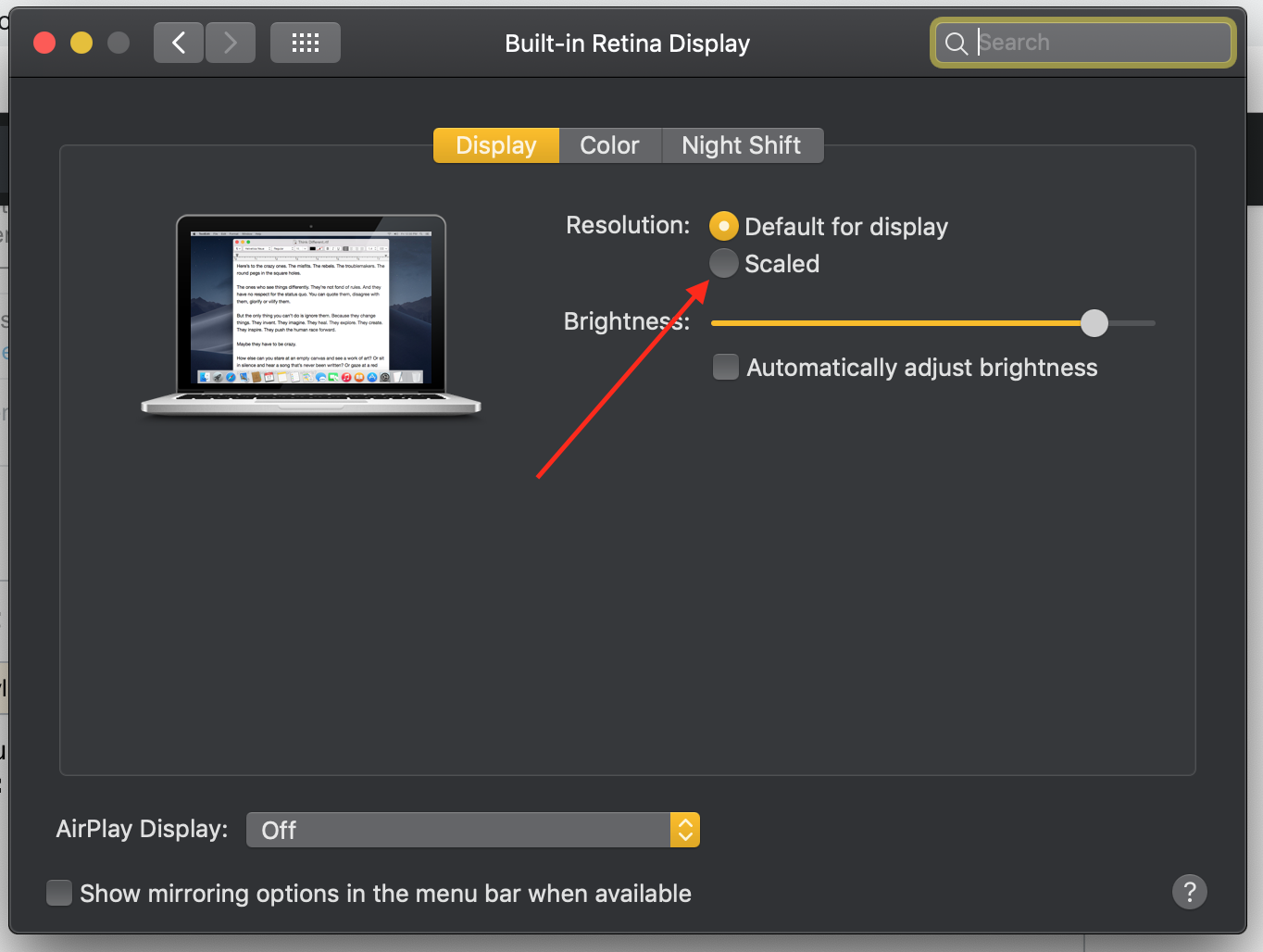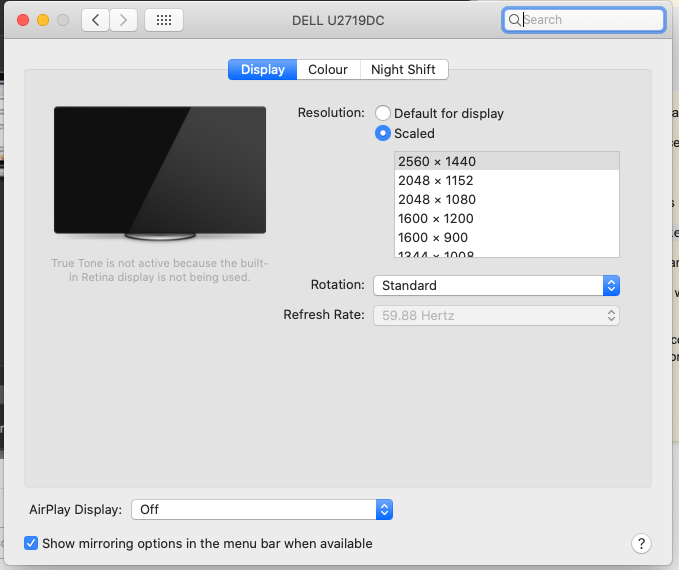Simplest solution (for macOS versions prior to Catalina):
Just hold the 'Option' key while you press on 'Scaled' button in the display settings in system preferences. This will bring up all available resolutions and you can change to whichever you like.
Note that this doesn't work in macOS Catalina and above.