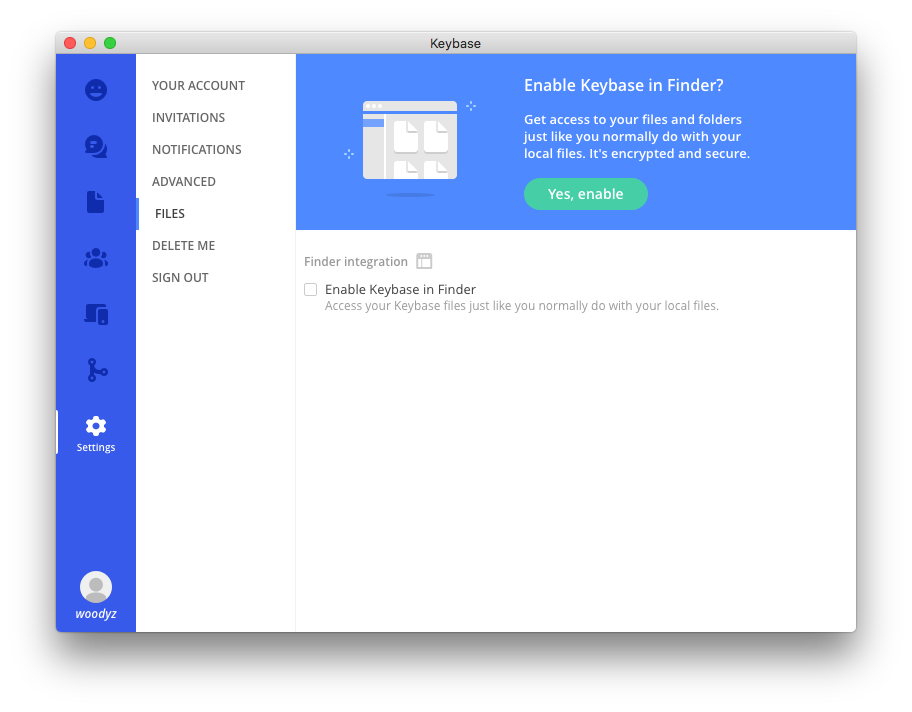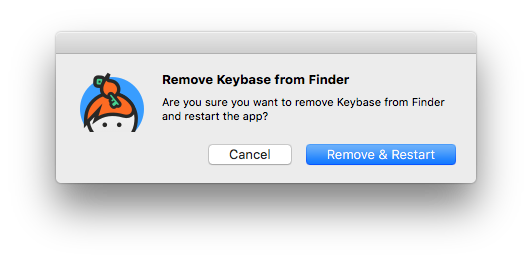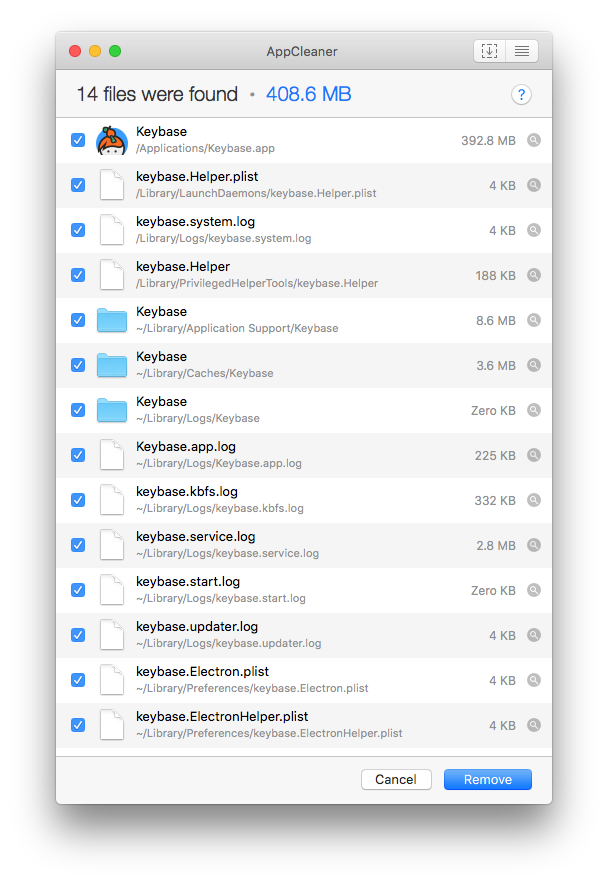The following worked for me in macOS High Sierra.
To remove Keybase from under Favorites on Finder's Sidebar, I did the following:
- Open: Keybase
- Click: Settings
- Click: FILES
- Uncheck: [] Enable Keybase in Finder
- Click the Remove & Restart button on the ensuing dialog box.
- Drag Keybase from under Favorites on Finder's Sidebar until the (x) appears and then let go.
Even after rebooting my Mac, Keybase did not reappear under Favorites on Finder's Sidebar. All is as it should be and I can continue to use the other features of Keybase.
If you no longer want to use Keybase and completely remove the App and support files, then do the following:
- Close the Keybase app and it's Menu Extras icon.
Then using AppCleaner:
- Open: AppCleaner
- Drag and drop the Keybase app onto AppCleaner.
- Click the Remove button.
Note: I am not affiliated with the developer of AppCleaner, just a satisfied user.