For RSS, I use Reeder 3. iOS has built-in text-to-speech, but you can probably use your favourite app, because…
iOS has built-in text-to-speech support system-wide for selectable or unselectable text.
Method 1: Select text and speak it
Open Settings → General → Accessibility → Speech and enable Speak Selection.
A Speak button will appear when you select text.
In an app like Reeder, hold down on the text, make a selection or choose Select All, then tap Speak.
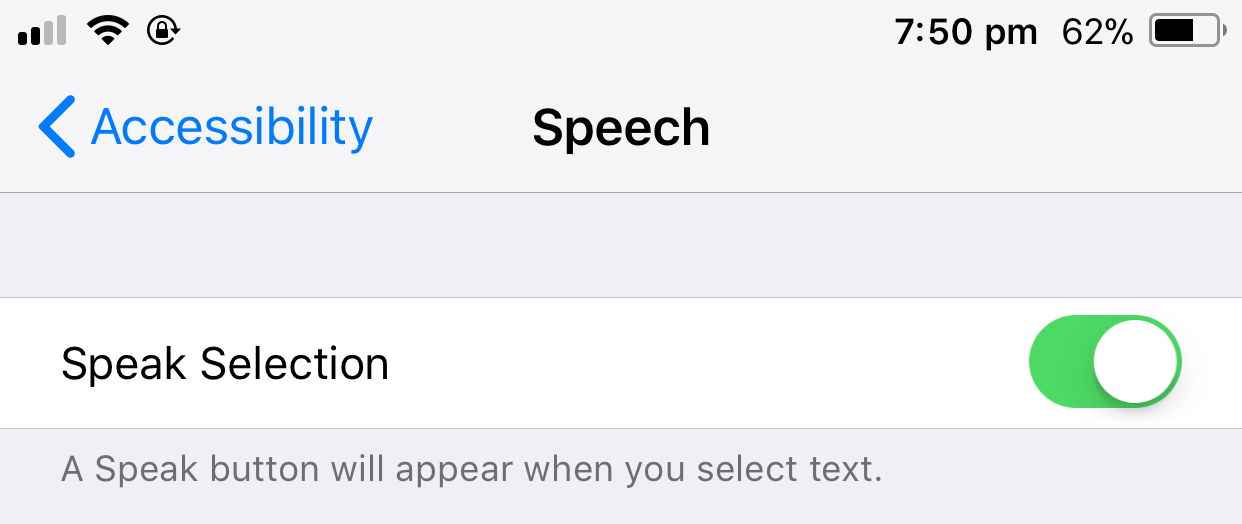
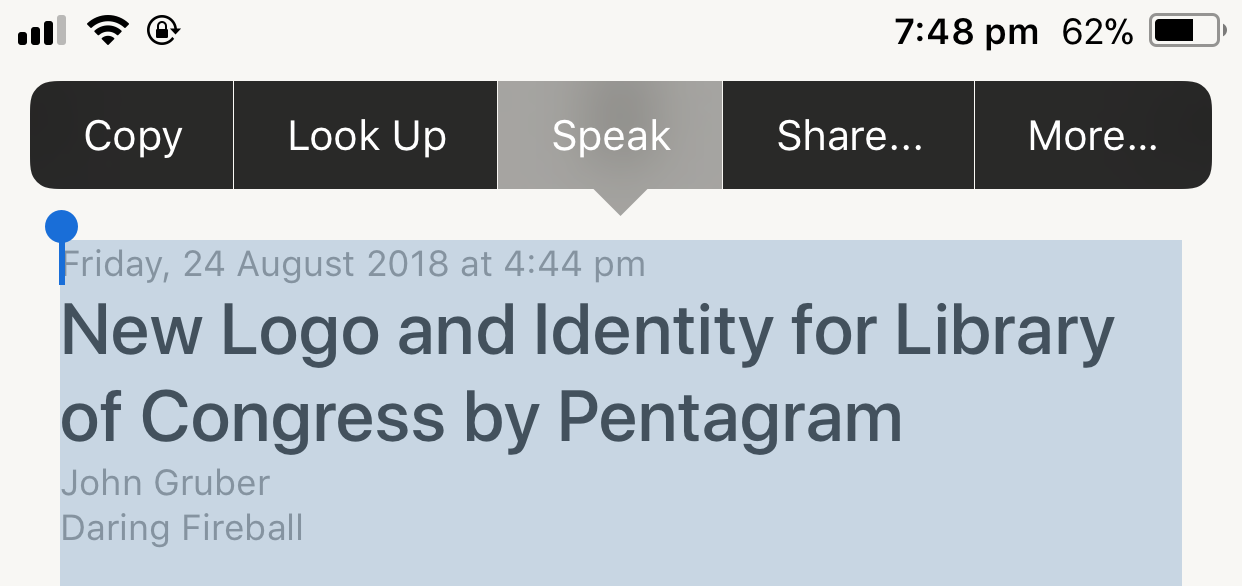
Method 2: Speak all text
Open Settings → General → Accessibility → Speech and enable Speak Screen.
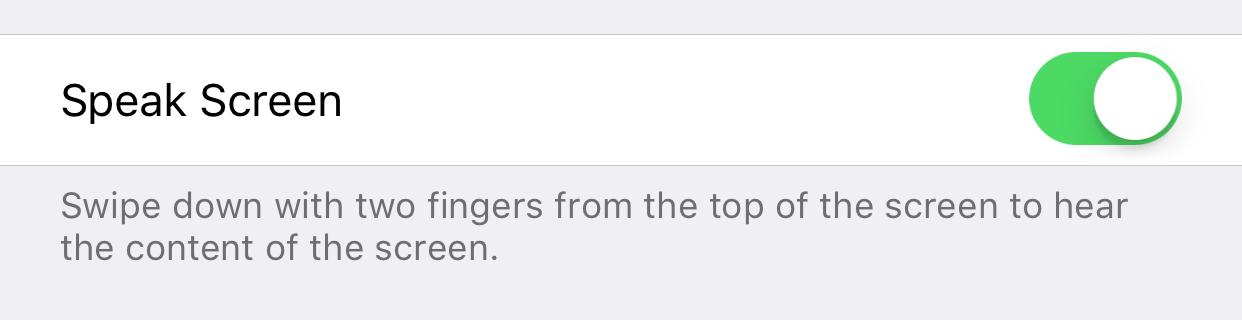
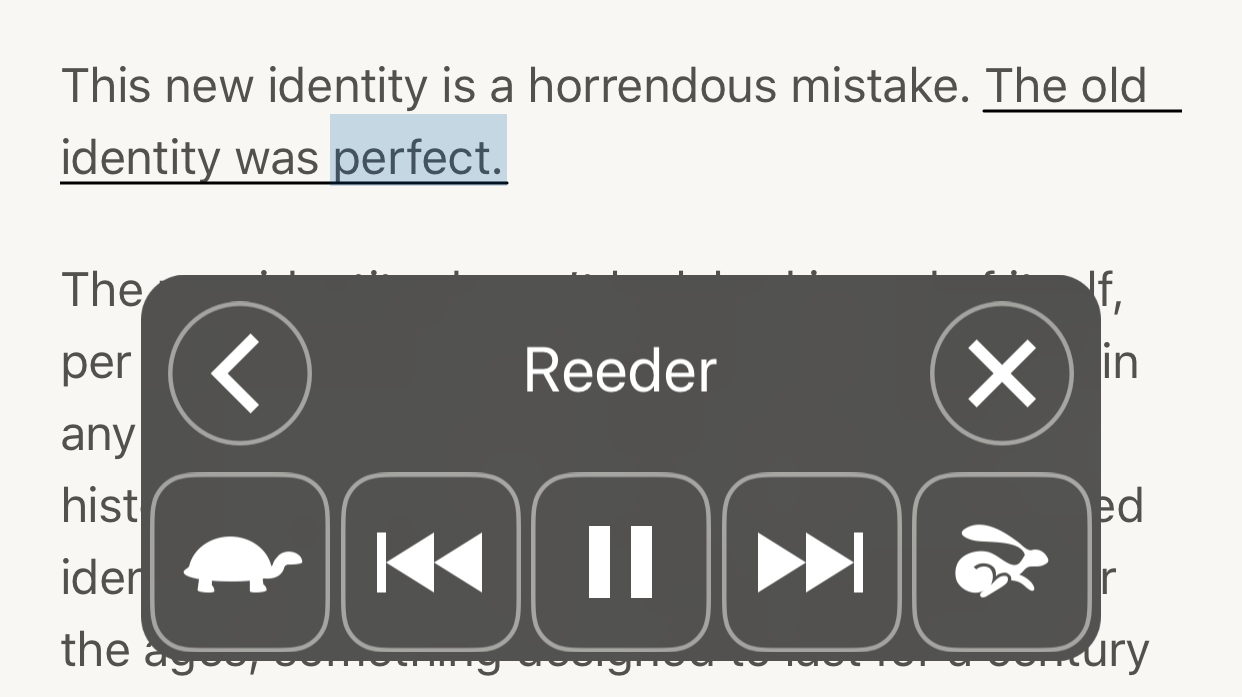
Swipe down with two fingers form the top of the screen to hear the content of the screen.
A HUD appears for controlling speech, which hide automatically or with the left arrow and unhidden with the right arrow.
