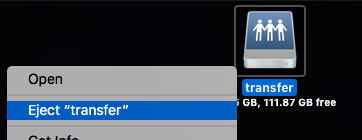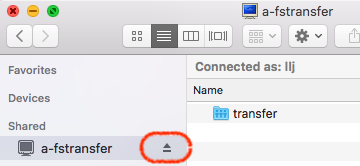Closing the Finder window is not enough to stop the SMBSMB session. You need to eject the server.SMB share in the same way you eject external drives or a CD/DVD, that is, select the SMB share icon on the desktop and press ⌘E.
To do thatAlternatively, selectyou can right-click the serverSMB share icon on the desktop and pressselect ⌘E.Eject :
or, in a Finder window, press the eject button next to the server name: