To view all the available tags in Finder, follow these steps:
- Finder > Preferences > Sidebar > Tags > Recent Tags
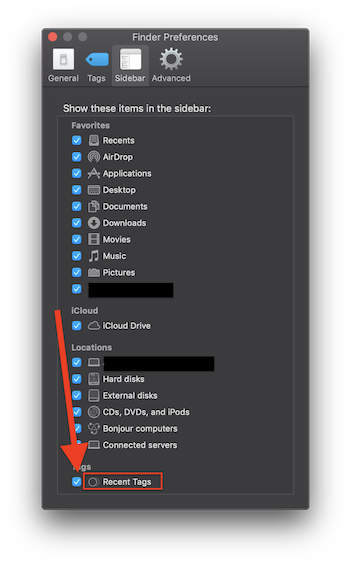
- All Tags
- Select your tag
- The numberEnable display of items will be at the bottom
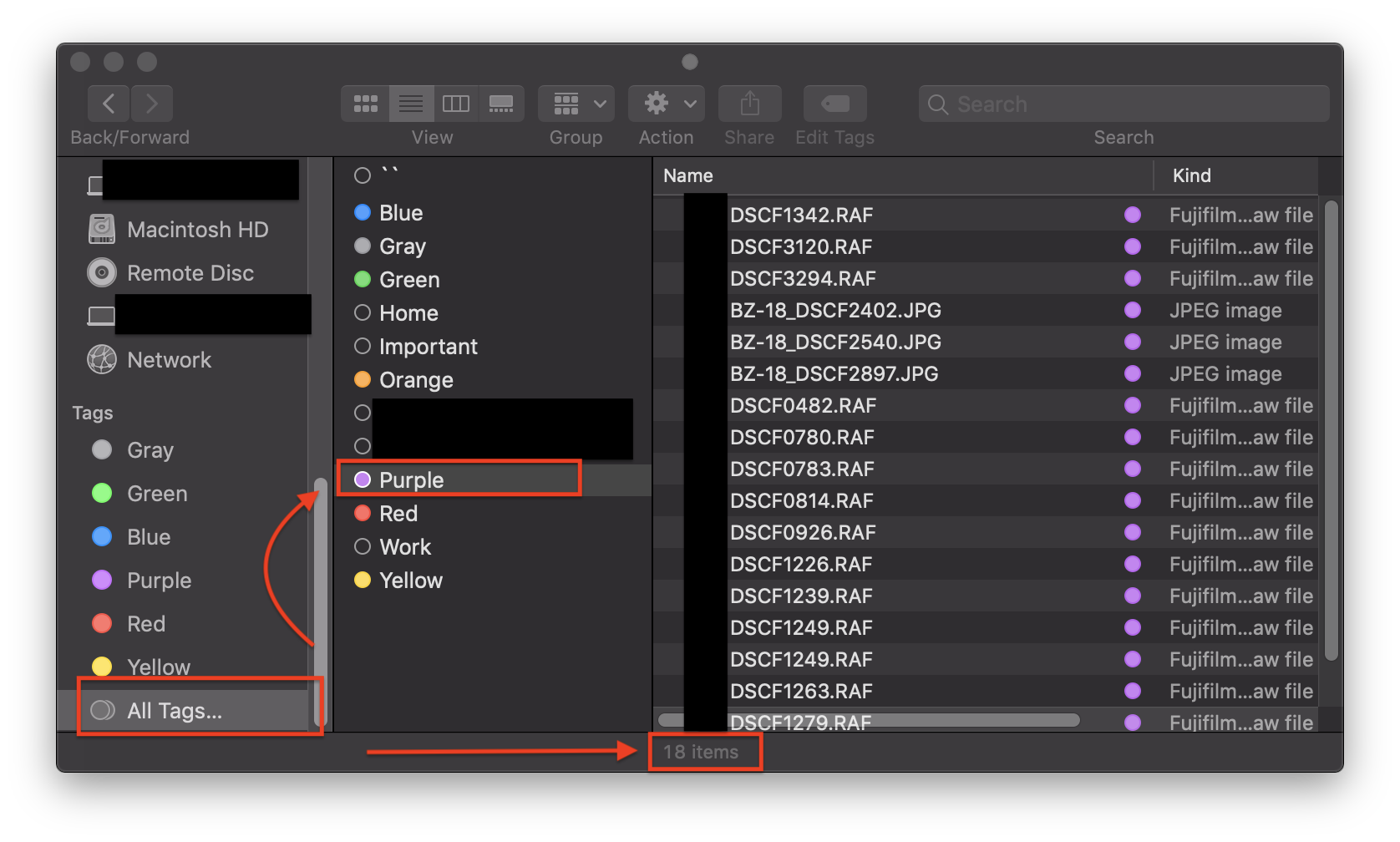
- Deletetags by Right Clicking on the tag and selecting Delete Tag "[Tag Name]"
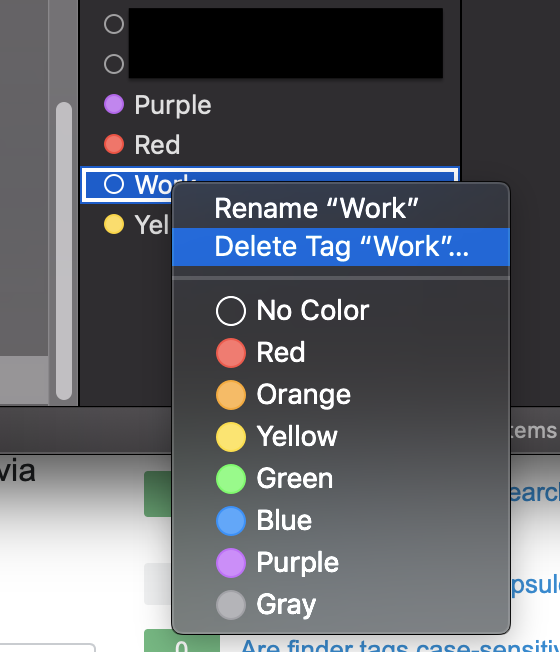 going to
going to Finder → Preferences → Sidebar → Tags → Recent Tags.
In the Finder menu, enable show Sidebar and Status Bar if they are hidden.
Under Tags section in the Finder Sidebar, click on
All Tags.... This will display a list of all the available tags (pre-created + custom) sorted alphabetically.Click to select a tag from the list. The count of files/folders associated with the tag is shown in the Status Bar.
- To delete a tag, right click on it and select
Delete Tag "Tag_Name"...from the context menu.
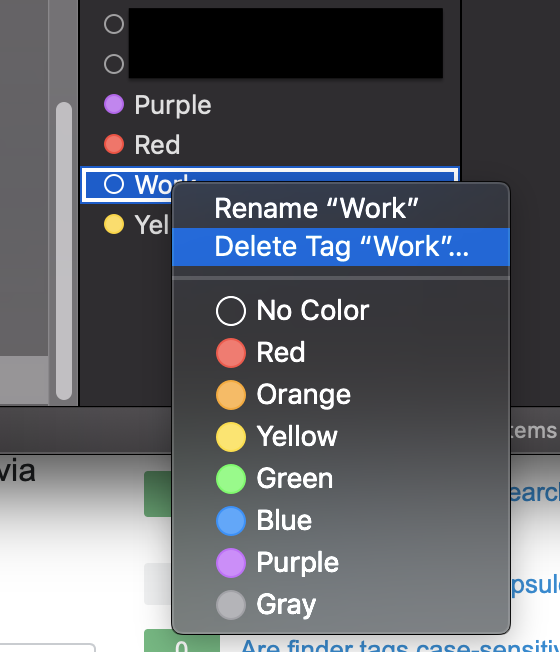
More Info:For more information on tags in Finder, refer to the Apple support document, https://support.apple.com/kb/ph25325?locale=en_USmacOS Sierra: Use tags to organize files.
