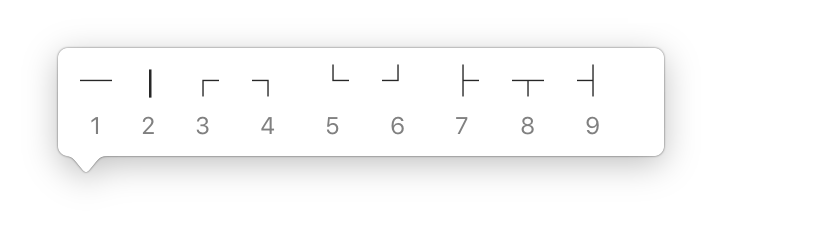That's my answer! I did it manually, but used PressAndHold.app (built into macOS) to speed up entering the box drawing charactersbox drawing characters. The text was abridged from the man page manually.
By customising PressAndHold.app keys, basically editing /System/L*/Inp*/Pr*/*/P*/*/*/R*/ to add box drawing characters, I can type the characters directly into the text field whether here on SE or elsewhere.
Add the following to your language's keyboard file within that folder, such as ‘Keyboard-en.plist’ for an English keyboard layout. Open the plist with a text editor to paste the XML below, or open with Xcode and manually create the dictionary, pasting values as necessary. Replace ‘f’ with the key you wish to use. You can then insert box drawing characters by holding down the key and then selecting a number, or Touch Bar buttonif you have a Touch Bar the keys appear there too with High Sierra.
<!-- f: box drawing characters -->
<key>Roman-Accent-f</key>
<dict>
<key>Direction</key>
<string>right</string>
<key>Keycaps</key>
<string>─ │ ┌ ┐ └ ┘ ├ ┬ ┤ ┴ ┼</string>
<key>Strings</key>
<string>─ │ ┌ ┐ └ ┘ ├ ┬ ┤ ┴ ┼</string>
</dict>
<!-- f: box drawing characters -->
<key>Roman-Accent-f</key>
<dict>
<key>Direction</key>
<string>right</string>
<key>Keycaps</key>
<string>─ │ ┌ ┐ └ ┘ ├ ┬ ┤ ┴ ┼</string>
<key>Strings</key>
<string>─ │ ┌ ┐ └ ┘ ├ ┬ ┤ ┴ ┼</string>
</dict>