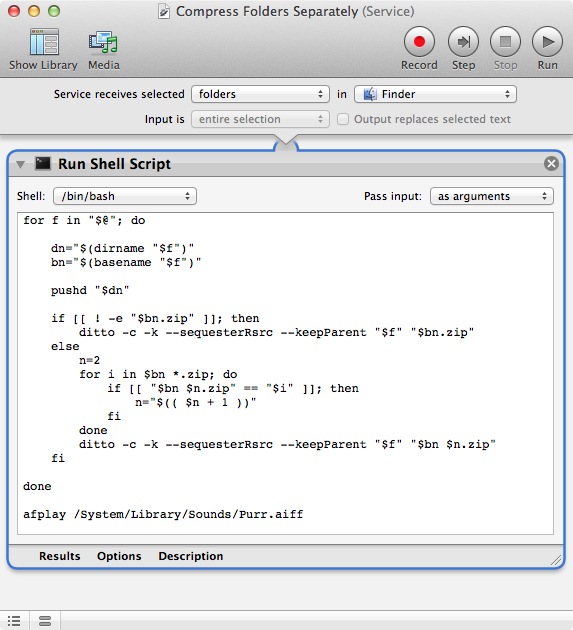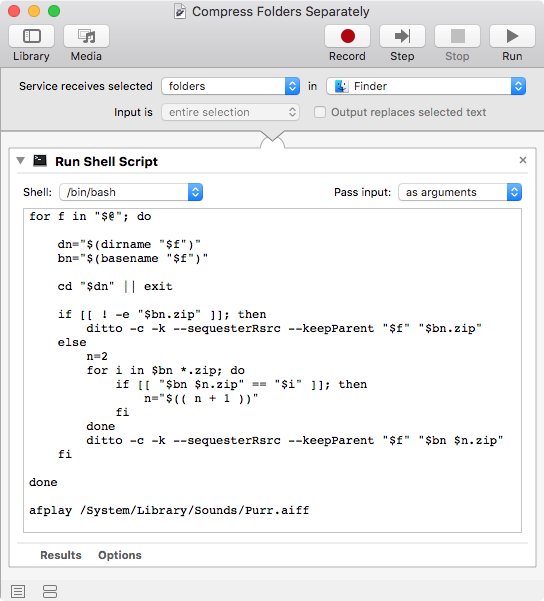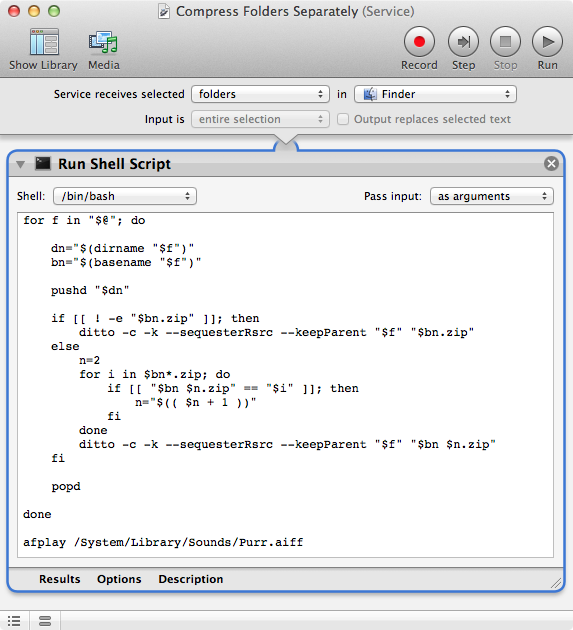Here is an Automator Service1 that becomes available in Finder when Folders are selected and emulates the context-menus Compress [n] Items command except it creates an individual zip archive file for each selected Folder in the name of the selected Folder. If the Folder Name.zip file already exists then a " 2" (space 2) is appended to the filename, e.g. Folder Name 2.zip. This ensures an existing zip archive file is not touched and the zip archive filename will be automatically incremented as necessary.
1 In macOS Mojave, and later, an Automator Service is called a Quick Action. There are also other minor nomenclature differences but they should be more obvious when comparing them to pre-macOS Mojave Automator workflows.
To Create the Service:1
Open Automator and select Service1 or File > New > Service If Automator is already open.
Set Service receives selected to folders and in to Finder.
Add a Run Shell Script Action, setting Shell: to /bin/bash and Pass input: to as arguments and add the following code:
for f in "$@"; do dn="$(dirname "$f")" bn="$(basename "$f")" pushdcd "$dn" || exit if [[ ! -e "$bn.zip" ]]; then ditto -c -k --sequesterRsrc --keepParent "$f" "$bn.zip" else n=2 for i in $bn *.zip; do if [[ "$bn $n.zip" == "$i" ]]; then n="$(( $nn + 1 ))" fi done ditto -c -k --sequesterRsrc --keepParent "$f" "$bn $n.zip" fi done afplay /System/Library/Sounds/Purr.aiffSave the Service as: Compress Folders Separately
Image of Compress Folders Separately (Service)