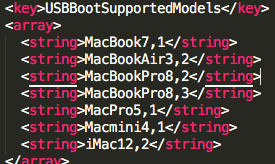Here's what you need to do. On El Capitan, you don't have permission to edit the info.plist file, and giving yourself that permission is not possible without disabling the rootless feature in terminal, which I would not recommend. Instead, simply copy Boot Camp Assistant to another folder, then you will be able to edit and use that copy. I copied it to my Downloads folder, edited the info.plist file to include my model identifier and it worked on the first try. No reboot, no nonsense.
If you're using a text editor, it may look something like this. Just look for the USBBootSupportedModels key (if it says PreUSB, change it to just USB), then add a string with your computer's model identifier.
Edit: You may still have to give yourself permissions to the app after copying it, but the copy enables you to do just that. Simply click the app, and go to File > Get Info, then at the bottom of the window that pops up, give yourself permission.
Edit 2: There are several places that might block / allow your mac model from creating an image. I found that adding my model to <key>ExternalInstallOnlyModels</key> did the trick.