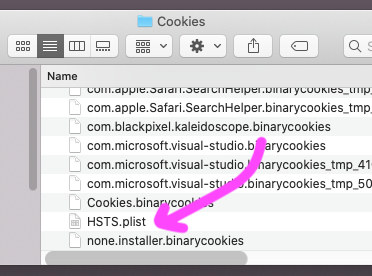If the site has previously indicated to Safari that it wishes to always be accessed over HTTPS through HSTS (HTTP Strict Transport Security), then Safari will always try to redirect to HTTPS.
You can clear the HSTS cache by deleting ~/Library/Cookies/HSTS.plist.
Note that Safari does also cache 301 redirects for a while and thus clearing the normal Safari cache may also be necessary: from the Develop menu (enable in Preferences → Advanced), choose Empty Caches.
#For 2020...
In current MacOS, you must
- Clear the cache in Safari and. (Developer menu.) Then immediately:
- Quit Safari, and any other apps that may use networking (quit all apps)
- Open
/Users/ your user name /Library/Cookieswhich will look like:
- Throw
HSTS.plistin the trash, then immediately restart the whole Mac.
In extreme cases, turn off all bandwidth to the Mac before steps 1-2-3-4.
In current MacOS, the HSTS list is immediately rebuilt if the file is thrown away, if any networking happens. Hence the Mac needs an immediate restart for trashing to work.