You can use Livestream app for OSXOS X and IOSiOS.
There are maybe standalone apps, but I figured out fairly simple way to do this.
The setup:
- Your Mac will be handling the image processing using Livestream's Producer app
- Your iPad will be just sending video to your Mac throught Livestream's App. (https://itunes.apple.com/us/app/livestream/id493086499Livestream's App for iOS).
- Start the stream on your iPad
- Open your iPad's stream in browser on your Mac (and make it fullscreen and mute audio)
- Start stream on your Mac.
You will have nice ability to choose source of video - Webcam or ScreenShare (in this case your iPad stream) or both using 2D or 3D effect as show on the image bellow.
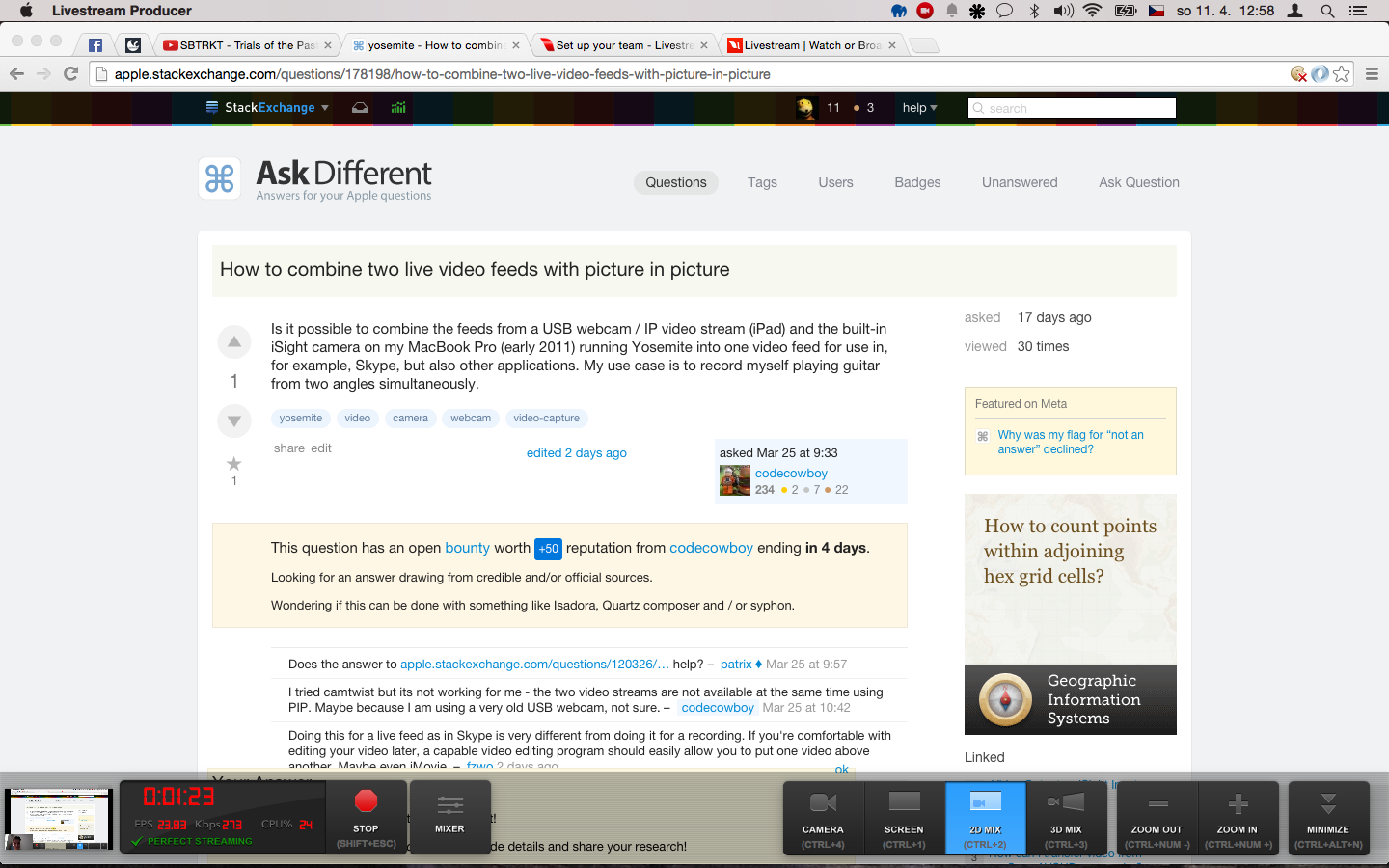
P.S. You can probably do the same using Google Hangouts call, but you will not have control over the image.
