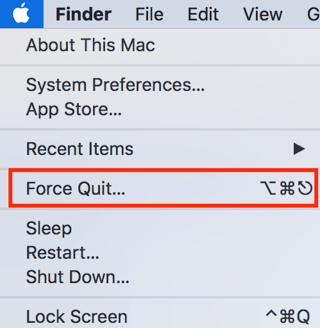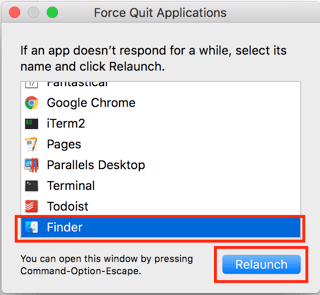There is a simpler way.
In the Terminal, navigate to your $HOME directory:
cd ~Remove all the
.DS_Storefiles:find ~ -name ".DS_Store" -depth -exec rm -f {} \;Relaunch finder going to: Force Quit → Finder
Set your global preferences using ⌘J and press the Use as default button.
Now, every folder you open or create will have the new settings.
Set your global preferences using ⌘J and press the Use as default button.
Now, every folder you open or create will have the new settings.